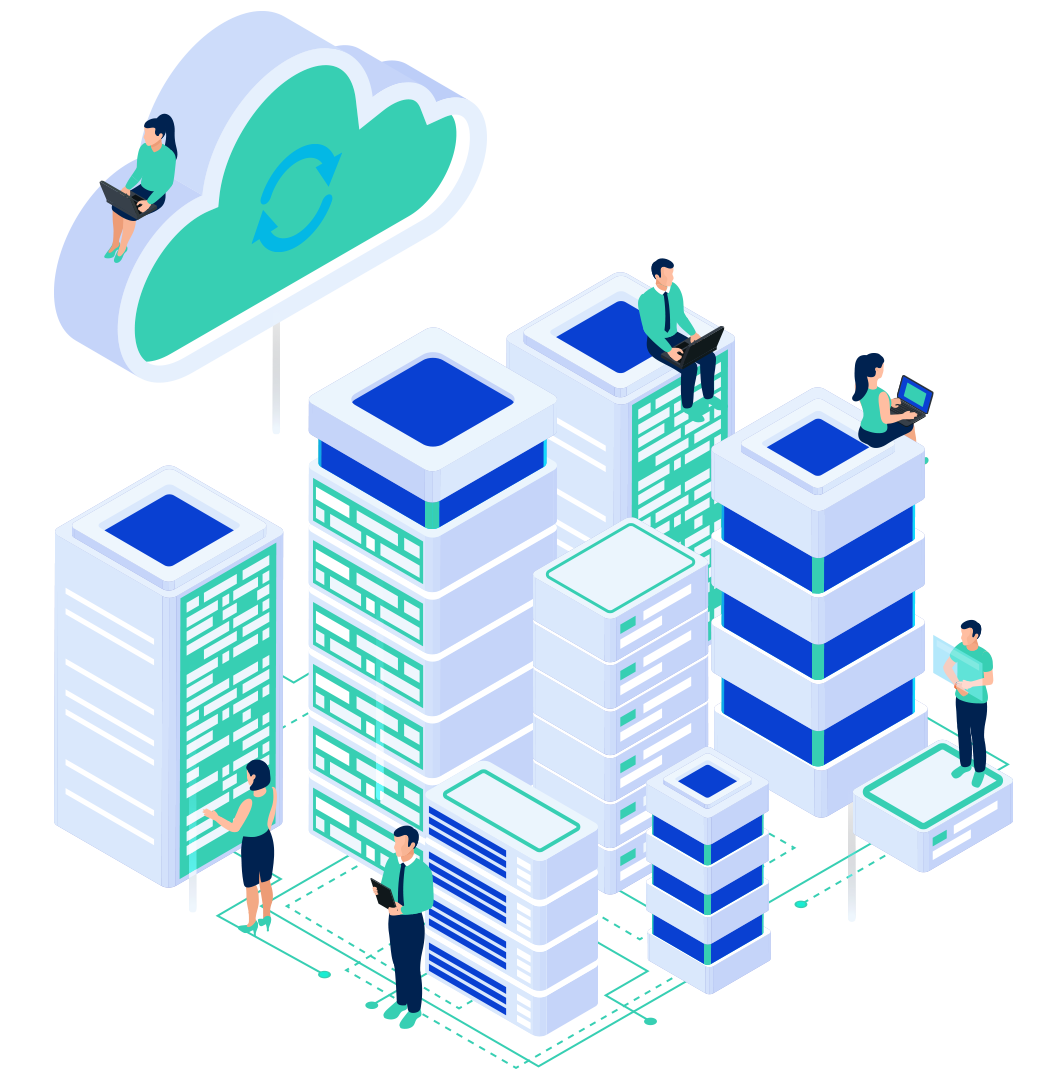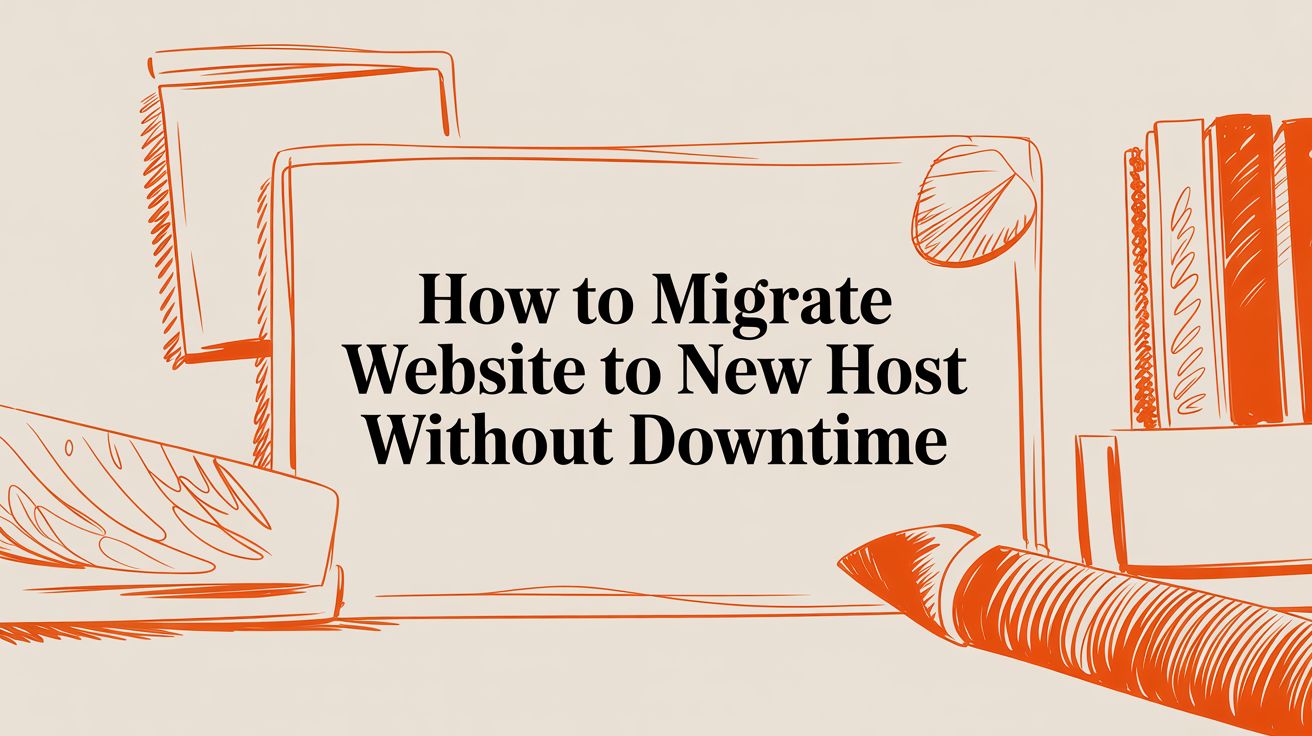
Moving your website to a new host can feel like a high-stakes operation, but it doesn't have to be. A successful migration boils down to four key phases: planning and backing up your site, transferring the files and database, thoroughly testing everything, and finally, updating your DNS to direct visitors to the new server. A methodical approach is what separates a smooth transition from a weekend-long headache.
This guide will walk you through each step, providing the technical details and practical advice you need to migrate your website securely and efficiently.
Your Pre-Migration Blueprint for a Seamless Move
While moving your website is a significant task, a solid plan transforms it from a chaotic scramble into a predictable, controlled process. The most critical work happens before you ever touch a single file. Nearly every migration that goes wrong does so because of a shortcut taken during the planning stage.
Website migration is a delicate operation where one oversight can snowball into a major problem. Rushed planning often leads to missed goals, data loss, or unexpected downtime. A bad redirect or a corrupted backup can put your data and your business's reputation at risk.
Audit Your Existing Website Assets
First, create a complete inventory of your current website. Think of it like cataloging every box before a big move—you need to know what you have so nothing gets left behind.
This audit should document several key components:
- All Website Files: This includes your core application files (like WordPress or Joomla), your theme, all plugins, and every uploaded image, PDF, and video.
- Databases: List every database your site uses. Note their names, the users associated with them, and their current size.
- Custom Scripts & Cron Jobs: Don't forget any custom code or automated tasks running on your server. These are easy to miss but can be critical for your site's functionality.
- Third-Party Integrations: Make a list of every external service connected to your site, such as payment gateways, CRMs, or analytics tools.
To help you stay organized, we've created a simple checklist. Use this to track all the moving pieces and ensure nothing falls through the cracks.
Your Pre-Migration Action Plan
| Category | Action Item | Why It Matters |
|---|---|---|
| Asset Inventory | Catalog all website files (core, themes, plugins, media). | Ensures no files are left behind during the transfer. |
| Asset Inventory | List all databases, users, and passwords. | Critical for reconnecting your site to its data on the new server. |
| Asset Inventory | Document all cron jobs and custom scripts. | Prevents loss of automated tasks and custom functionality. |
| Goal Setting | Define clear objectives (e.g., improve speed, security). | Helps you choose the right hosting plan and measure success. |
| Preparation | Implement a content freeze before the final backup. | Guarantees no new orders, posts, or comments are lost. |
| Backup | Perform a full backup of all files. | Your primary safety net if something goes wrong. |
| Backup | Perform a full backup of all databases. | Protects your most valuable asset: your site's data. |
With this action plan, you’re setting yourself up for a much smoother process. A few minutes of organization here can save you hours of troubleshooting later.
Set Clear Migration Goals
Take a step back and ask: why are we moving? The answer will guide every decision you make. Your goals might be to boost performance, tighten security, or find a better value. Defining what a "win" looks like helps you choose the right hosting environment and measure success afterward.
For example, if speed is the top priority, moving from a shared plan to a dedicated VPS Hosting environment makes perfect sense. If you're tired of handling server maintenance, a managed Web Hosting plan could be the ideal solution.
Implement a Content Freeze
For any site that changes regularly—especially e-commerce stores or active blogs—a content freeze is essential. This means you temporarily disable the ability to add new posts, process orders, or accept user comments right before you take your final backup.
A content freeze ensures the version of the site you back up is exactly the same as the one your visitors are seeing. This prevents losing that last-minute order or new blog comment that comes in between your backup and the final DNS switch.
Ultimately, the cornerstone of your plan is a simple and secure backup and restore process. Before you do anything else, run a complete backup of your files and your database. For total peace of mind, consider an automated website backup service. Once you have a solid plan and a fresh backup, you’re ready to begin the migration.
Executing the Migration of Files and Databases

With your plan set and a fresh backup secured, it's time to execute the technical transfer. This is the core of the migration: moving the two components that make up your website. First, the files that provide its structure and design, and second, the database that holds all of your content.
Transferring these two elements perfectly is where a migration succeeds or fails. A single misstep could lead to broken images, database connection errors, or a site that won’t load at all. By being methodical, you can complete this stage without a hitch.
Moving Your Website Files
Your site’s files include everything from the core application (like WordPress) to your themes, plugins, images, and other uploads. You have several solid options for moving them from the old server to the new one.
- FTP/SFTP Client: Using a program like FileZilla is the classic method. You connect to your old host, download all files to your local machine, and then upload them to the new host. It's straightforward but can be slow if you have thousands of small files.
- cPanel File Manager: This is an efficient method for most sites. Log into your old host's cPanel, compress the entire
public_htmldirectory into a single ZIP file, download it, and then upload and extract it on the new server. It's significantly faster than transferring files individually. - SSH/Rsync: For users comfortable with the command line, this is the most professional approach. Using
rsyncover SSH lets you transfer files directly between the two servers, bypassing the download/upload step on your local computer. It's the fastest and most efficient option.
Whichever path you take, the end goal is the same: an identical copy of your file structure on the new server.
Migrating the Database
The database is the brain of your website, storing your posts, pages, user accounts, and product inventory. Moving it requires precision.
The standard process is to export a copy from the old host and import it into a fresh, empty database on the new one.
- Export from the Old Host: Access phpMyAdmin on your old server. Select your website’s database, click the "Export" tab, and use the "Quick" method. This will download a
.sqlfile, which is a complete blueprint of your database. - Create a New Database: On your new host, use a tool like the MySQL Database Wizard in cPanel to create an empty database. You’ll also need to create a new database user and grant it full privileges. Crucially, write down the new database name, username, and password.
- Import to the New Host: Now, open phpMyAdmin on your new server. Select the empty database you just created and go to the "Import" tab. Upload the
.sqlfile to restore your data in its new home.
Crucial Step: Update Your Configuration File
Your website doesn't automatically know where the new database is. You must update its main configuration file (e.g.,wp-config.phpfor WordPress) with the new database name, username, and password you just created.
Platform-Specific Considerations
While the general process is consistent, different platforms have their own quirks.
- WordPress/WooCommerce: The
wp-config.phpfile is the key. If you're not comfortable editing it manually, a quality migration plugin can handle both the file and database transfer for you, and even run a search-and-replace to update old URLs. - Static HTML Sites: This is the easiest scenario. With no database, you just need to move the files using any of the methods above.
- Custom Applications: For custom-coded sites, you or your developer will need to locate the specific configuration file that stores the database credentials and update it manually.
This hands-on stage is where a good control panel really shines. The tools built into our cPanel hosting make managing files and creating databases straightforward, which reduces stress and the potential for error during the migration process.
Managing DNS to Minimize Website Downtime

This is the moment of truth in any migration. After prepping, backing up, and moving your files and database, you must tell the internet where to find your site's new home. This is all handled by the Domain Name System (DNS), which acts as the internet's address book.
When someone types your domain into their browser, DNS looks it up and points them to the correct server. During a migration, you are simply updating your entry in that address book. The goal is to make the change so seamless that your visitors don't notice.
Lowering Your TTL for a Faster Switch
One of the best tools for a smooth DNS transition is Time to Live (TTL). TTL is a setting in your DNS records that tells servers how long they should "remember" (or cache) your site's location before checking for an update.
By default, TTL is often set to 24 or 48 hours. This means if you change your server, it could take up to two days for everyone to see the new site.
Here’s the professional strategy: 24 to 48 hours before you plan to migrate, log into your domain registrar and lower the TTL on your A record to the lowest value possible—usually 300 seconds (5 minutes) or even 60 seconds.
By lowering your TTL ahead of time, you are telling the internet's infrastructure, "Get ready for a change, and check back here for new directions frequently." This single action is the secret to dramatically reducing DNS propagation time and achieving a near-zero downtime switch.
With a low TTL, once you make the final DNS change, the new address will spread across the internet in minutes, not days.
Nameservers vs. A Records: Which to Change?
When it's time to point your domain to the new host, you have two main options. The right choice typically depends on where other services, like your email, are managed.
- Changing Nameservers: This is the all-in-one approach. It delegates all DNS management to your new hosting provider. If your website, email, and everything else are moving over, this is the simplest path. You just update the nameservers at your Domain Registration provider, and your new host takes care of the rest.
- Updating the A Record: This gives you more granular control. If your email is hosted with a third-party service like Google Workspace or Microsoft 365, you'll want to use this method. You simply change the main A record to point to your new server's IP address, leaving your critical MX (mail) records and other settings untouched.
For most businesses, updating the A record is the safer, more precise move because it prevents accidental disruptions to your email flow. To make the transition even smoother, you can explore various zero downtime deployment strategies that minimize potential hiccups during the switch.
Properly managing your domain is at the heart of this process. If you want to consolidate everything, a domain transfer to your new hosting provider can simplify management even further. After updating your DNS, all that's left is to monitor the change and move on to final testing.
Post-Migration Testing to Protect SEO and UX

Your site is live on the new server and the DNS has propagated. It’s tempting to call the job done, but this final step is what makes a migration truly successful. Meticulous testing separates a smooth transition from a slow-motion disaster that harms your user experience and search rankings.
Think of it as the final walkthrough of a new home—you wouldn't sign off without flushing the toilets and flipping the light switches. This is your chance to catch small but frustrating bugs like a broken link, a form that won’t submit, or a distorted image before your customers do.
Your Essential Post-Migration Checklist
Don’t just click around aimlessly. A systematic approach is your best friend. Working through a checklist ensures every critical piece of your website is functioning exactly as it should in its new environment. This is about protecting your user experience (UX) and the SEO equity you’ve worked so hard to build.
Start with these fundamentals:
- Front-End Visuals: Open your site on a desktop, a tablet, and a smartphone. Do all images, videos, and styling elements load correctly? Are there any formatting glitches?
- Interactive Elements: Test every single form, including contact forms, newsletter signups, and comment sections. Confirm that submissions are processed correctly and delivered to your inbox.
- User Accounts and Logins: For membership or e-commerce sites, this is critical. Use a test account to log in. Can you access the dashboard? Is all user data intact?
- E-commerce Functionality: For online stores, this is non-negotiable. Run a full test transaction. Add a product to the cart, navigate the checkout process, and ensure the payment goes through successfully.
Verifying Security and Performance
Beyond what users see, you need to be sure the underlying infrastructure is running correctly. You likely moved hosts for better security and speed, so let's verify you got what you paid for.
First, security. Your SSL certificate must be active and properly configured. Use a free online SSL checker to confirm it’s valid. Crucially, ensure your entire site forces an HTTPS connection. This is a massive trust signal for both visitors and Google. At InternetHosting.us, all our hosting plans come with free and simple-to-install SSL Certificates to secure your site.
Next, focus on speed. Run your site through tools like Google PageSpeed Insights or GTmetrix. Compare the new scores to the baseline you took from your old host. If you’re not seeing the expected performance boost, now is the perfect time to explore server-side caching or other optimizations available on your new platform.
Protecting Your SEO Investment
A poorly executed migration can devastate your SEO. Failing to handle redirects correctly is a common mistake that confuses users and tells search engines your pages have vanished. Considering the average website gets 53.3% of its traffic from organic search, you can’t afford to get this wrong. You can find more on this topic over at DesignRush.com.
The single most important SEO task now is to run a full site crawl. Use a tool like Screaming Frog or Ahrefs to hunt down broken links (404 errors) and double-check that every one of your 301 redirects is pointing to the correct destination. Fix these immediately.
Once the crawl is clean, monitor your Google Search Console dashboard closely for a few weeks. Watch for any new crawl errors or warnings. Keep an eye on your traffic, bounce rates, and keyword rankings. A tiny dip is normal as Google re-crawls, but it should rebound quickly. If you want an expert to oversee this, our professional SEO Services can help monitor and optimize your site’s performance post-migration.
Don't Forget Email and DNS in Your Move
After moving your website files and database, it's a classic mistake to overlook your email and other critical DNS-based services. Forgetting these can lead to missed customer emails, broken app integrations, and a whole lot of unnecessary stress.
Your domain's MX records are the traffic cops of your email, directing messages to the right server. A well-planned email migration ensures you won't miss a single invoice, support ticket, or new lead.
Taking Care of Email Accounts
If you're already using an external service like Google Workspace or Microsoft 365, your life is a bit easier. You just need to update your website's A record and leave the MX records alone. This neatly separates your website move from your email provider.
But what if you're switching to a new email host, like our Business Email Hosting? In that case, you'll need a clear game plan:
- First, create all the same mailboxes on the new server.
- Next, update your MX records to point to the new host.
- Finally, adjust your SPF, DKIM, and DMARC records. These are non-negotiable for good email deliverability.
A single misstep with MX or SPF records can get your domain blacklisted or cause your emails to land straight in the spam folder. Consistency is everything here.
Before you go live, always set up a test account to make sure you can send and receive emails without any hitches. It’s the easiest way to catch a problem before your customers do.
The Backup and Restore Game Plan
When you’re moving mailboxes, you absolutely have to back up your existing messages. There are a few ways to tackle this, each with its own quirks.
| Method | The Good | The Bad |
|---|---|---|
| IMAP Download | Works with pretty much any server. | Can be incredibly slow and manual. |
| Server-side Export | Super fast, especially for big mailboxes. | You might need root access, which isn't always possible. |
| Third-party Services | Often automated and easy to schedule. | Usually comes with a subscription fee. |
Once your emails are backed up, you can import them into the new mailboxes using your hosting control panel or by connecting an email client via IMAP.
Subdomains and Other DNS Loose Ends
Modern websites are rarely just a single domain. They often rely on a whole ecosystem of subdomains and third-party records. Forgetting these can break everything from your staging site to your customer support chat.
Take a look at your DNS zone file for records like:
- A subdomain for your blog (
blog.example.com) - An API endpoint (
api.example.com) - A CDN record (
cdn.example.com)
You need to audit your A, CNAME, and TXT records. Document what each one does before you make the switch.
A thorough DNS audit is your best friend. Spending an hour checking records upfront can save you from hours of panicked troubleshooting later.
Why Use Our Business Email Hosting?
Our Business Email Hosting is built to take the guesswork out of this process. It comes with enterprise-grade security, top-notch spam filtering, and 99.9% uptime. We manage the MX, SPF, DKIM, and DMARC settings so you don't have to.
You also get features that really matter for business:
- Custom spam rules and a user-managed quarantine
- Shared calendars and contacts to keep your team in sync
- Mobile sync through Exchange ActiveSync
We also handle bounce management properly. You can set up notifications to monitor delivery issues in real-time, which is critical for maintaining a healthy email list.
The Final Check: Testing and Verification
Testing is your final safety net. Send some test emails back and forth, both within your company and to external addresses like a personal Gmail account. Make sure attachments, signatures, and auto-responders all work as expected.
Then, check your other services:
- Can you log into your staging site?
- Is your API endpoint responding correctly?
- Is your CDN serving assets properly?
Don't pop the champagne until every single service is confirmed to be working perfectly. By treating your email and DNS with the same care as your website files, you ensure a smooth transition for your team and your customers.
Let InternetHosting.us Handle Your Migration
A manual migration gives you total control, but it is a painstaking process that requires time and technical precision. We believe your energy is better spent growing your business, not wrestling with server configurations and database exports.
That’s where we come in. At InternetHosting.us, we can manage the entire migration for you. Our team turns what could be a complex, stressful project into a simple, hands-off experience. We handle every detail, from backing up your files and databases to moving them to our high-performance servers and running all post-move checks.
The entire process is designed for a seamless transition with little to no downtime, so your customers won't even notice a thing.
The Benefits of a Managed Move
Choosing a managed migration isn't just about saving time; it's about upgrading your entire online presence. The moment your site lands on our platform, you'll feel the difference.
Here’s what you get:
- Peak Performance: Our servers are fine-tuned for speed and reliability. Your site will load faster, providing a much better visitor experience.
- Enhanced Security: We provide robust IT Security measures right out of the box, including proactive monitoring and free SSL certificates to protect your site from day one.
- Dedicated Support: Even if you prefer a hands-on approach, our 24/7 expert support team is always available to answer questions and help you navigate any issues.
We also put a huge emphasis on the mobile experience during any migration. Over 61% of all web traffic now comes from mobile devices, making a slow, clunky site a deal-breaker. A site that fails to load quickly can lose a significant portion of its visitors—a risk no business can afford. You can dig into more of these website statistics to see just how critical performance is.
Let us take the stress out of your website migration. When you trust our specialists, you can be confident your site is moved correctly, securely, and is set up for future growth on a genuinely superior hosting platform.
Ready to make a smooth and secure transition? Explore our reliable Web Hosting plans and let our experts handle the heavy lifting for you.
Website Migration Frequently Asked Questions
Moving your website involves juggling backups, DNS tweaks, and testing. We’ve pulled together the questions we hear most often from clients wondering how to migrate a site to a new host.
How Long Does a Website Migration Usually Take?
The timeline depends on complexity. A personal blog might be moved in under an hour. However, a large WooCommerce store with thousands of products and a large database could take a couple of days when factoring in thorough testing. DNS propagation can add up to 48 hours, though most visitors see the new site much sooner.
Will My Website Go Down During Migration?
With proper preparation, downtime can be virtually eliminated. The strategy is to set up a copy of your site on the new server while keeping the old one live. Once the new site is fully tested, you update the DNS to redirect traffic. Lowering the DNS record's TTL to 300 seconds ahead of time ensures most visitors land on the new host within minutes of the switch.
Common Questions Answered
- Parallel Hosting Setup keeps your live site running until you’re ready to switch.
- TTL Adjustment speeds up DNS updates, ideally down to 300 seconds.
- Content Freeze prevents orders or form submissions from slipping through during the cutover.
- Backup Verification confirms your snapshots actually restore before you hit Go.
How Does a Host Migration Affect Website SEO?
A well-executed migration often improves SEO by providing faster page loads, better security, and greater server stability. However, if redirects are missed, you can see traffic drop overnight. We always recommend a full site crawl post-migration to catch any 404 errors and ensure all 301 redirects are functioning correctly.
“A meticulous post-migration crawl prevents lost traffic and ranking drops.”
Keep an eye on impressions and clicks in Google Search Console for a few weeks. Double-check your sitemap and robots.txt files, as small changes here can impact how search engines crawl your site. Finally, test critical user workflows like logins, contact forms, and checkout processes to confirm everything is working perfectly.
A successful migration is complete when you see traffic rebound and performance climb.
Ready to simplify your next move? Contact InternetHosting.us for expert managed migrations and reliable hosting at InternetHosting.us.