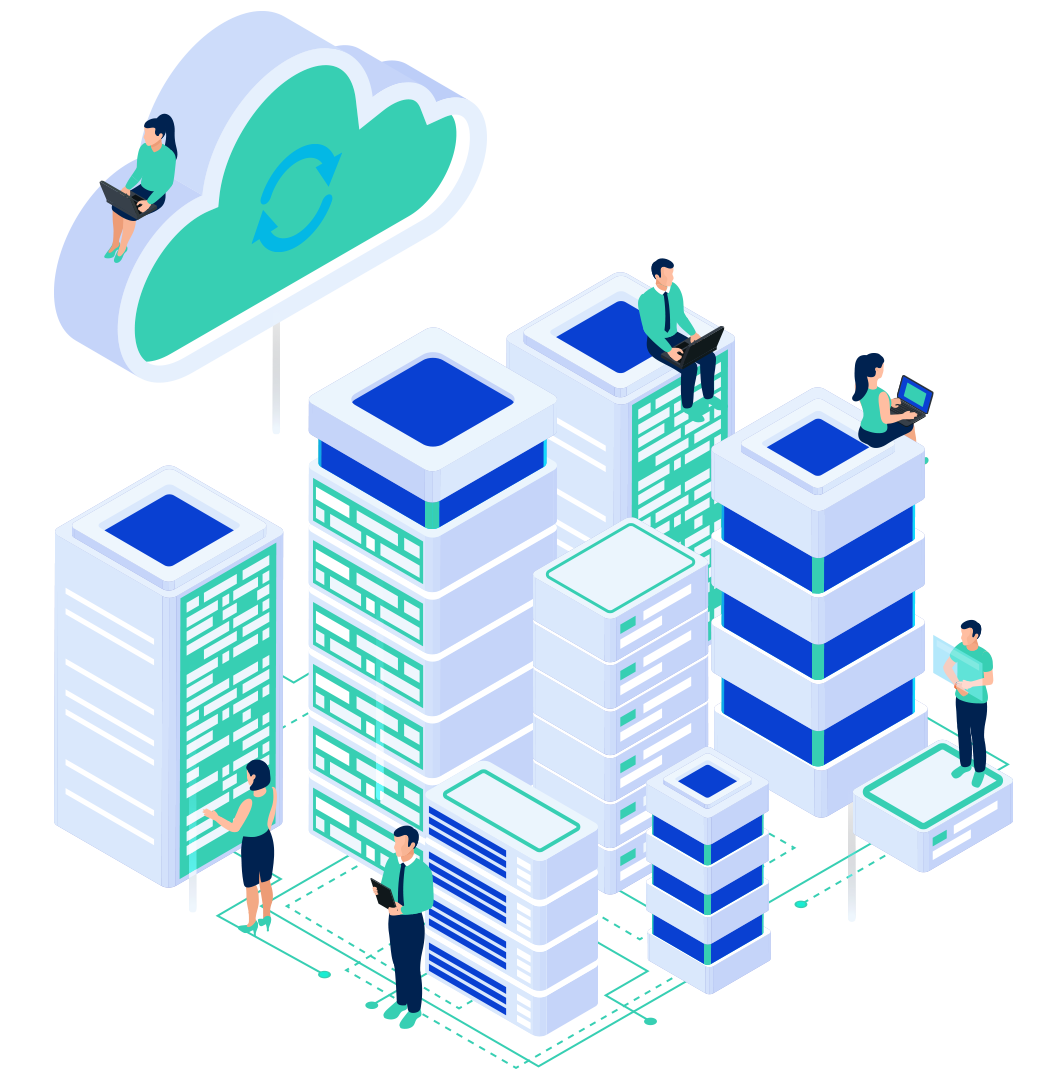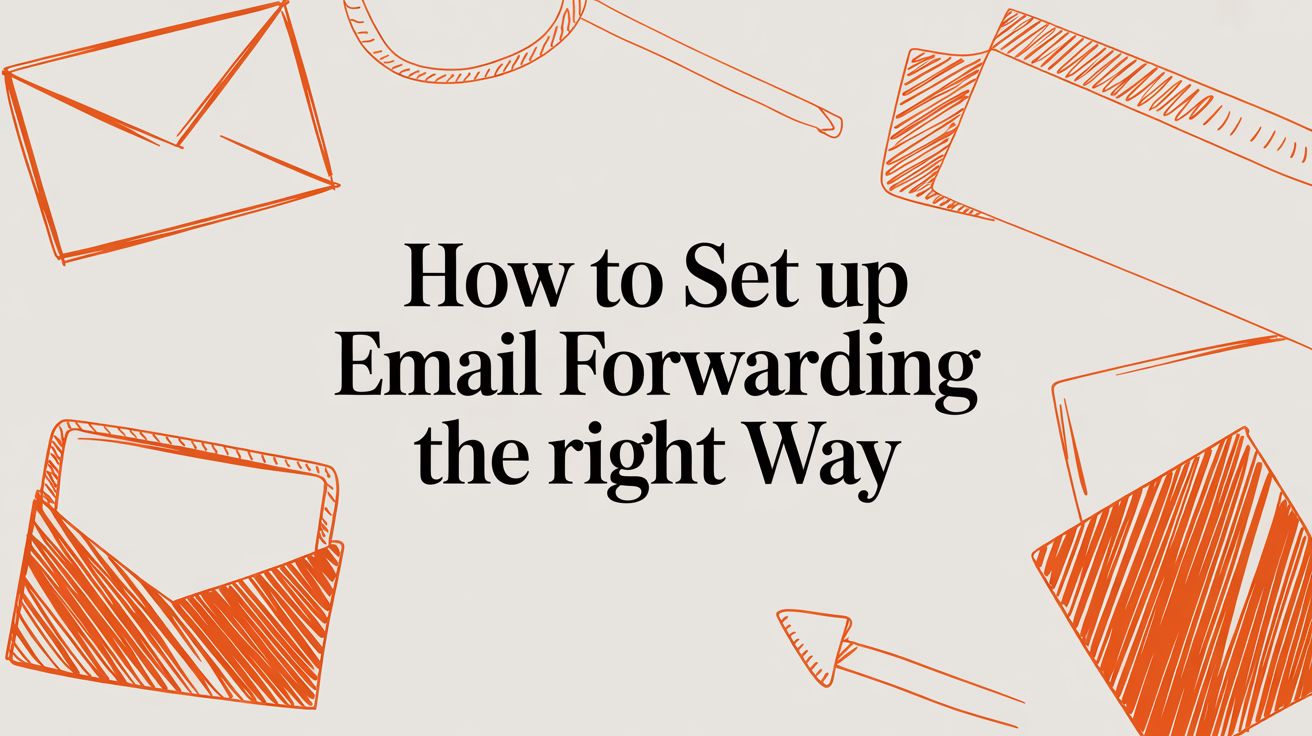
Email forwarding is a simple but powerful tool for managing your business communications. At its core, it's a rule that automatically sends an email from one address to another. For a small business, this feature is a game-changer for efficiency and professionalism.
Imagine creating professional, branded email addresses like sales@yourdomain.com or support@yourbusiness.name and having all those messages land in a single inbox you already use. This guide will walk you through setting up email forwarding correctly, ensuring your communications are streamlined, reliable, and secure.
What Is Email Forwarding and Why Use It?

Email forwarding is a straightforward automation that keeps your communications tidy without forcing you to juggle multiple accounts. Instead of logging into info@, support@, and billing@ separately, you can have everything rerouted to one primary account. This ensures prompt responses and prevents important messages from falling through the cracks.
The need for this kind of efficiency is clear. The global market for business email services continues to grow, driven largely by small and mid-sized businesses seeking smart, affordable ways to manage communications. Forwarding is a key part of that strategy.
Core Benefits for Your Business
Beyond convenience, setting up email forwarding brings tangible benefits that sharpen your professional image and streamline your operations.
- Brand Professionalism: An email from your own domain, like
contact@yourbusiness.com, builds instant credibility. Forwarding lets you use these professional addresses while managing everything from an inbox you already know, like Gmail or Outlook. - Centralized Communication: It pulls all customer inquiries, sales leads, and support tickets into one manageable spot. This simplifies the workflow for you and your team, making sure everyone is on the same page.
- Improved Responsiveness: When all important messages land in one primary inbox, you can address customer needs much faster. Quick replies lead to better engagement and happier clients.
- Continuity and Scalability: When an employee leaves, you can simply forward their emails to a manager or another team member, so no critical information gets lost. As your business grows, you can easily create new forwards for different departments without the cost of setting up full-featured mailboxes for each one.
Getting the setup right is key to unlocking these advantages. This guide will show you how to configure email forwarding on common platforms, ensuring your messages always get where they need to go—securely and without a hitch.
Setting Up Forwarding in Your Hosting Control Panel

For business owners with a custom domain, the most effective way to handle email forwarding is directly within your hosting control panel. This approach gives you full control, allowing you to manage all email routing from one central hub. It’s the foundation of a professional communication setup.
Most hosting providers, including InternetHosting.us, use a standard control panel like cPanel. Its interface is designed to make technical tasks simple. When you set up forwarding rules here, they’re applied at the server level, making them fast, reliable, and independent of any email client or device.
Locating the Forwarders Tool
First, log into your hosting account’s control panel. On the main dashboard, look for a section labeled "Email" or "Mail." This is where all the tools for managing your domain’s email services are located.
Inside that section, find an icon or link called "Forwarders." Clicking it will take you to the interface where you can add, edit, and delete forwarding rules for your domains. This centralized dashboard provides a complete overview, which makes managing multiple addresses and rules straightforward.
Creating Specific Address and Domain Forwarders
Once you're in the Forwarders tool, you'll see a couple of options for creating rules. Understanding the difference is key to getting your email flowing exactly where you want it.
You can set up two primary types of forwards:
Add Forwarder: This creates a rule for one specific email address. It's the perfect choice for forwarding mail for an individual, like an employee or a specific department inbox.
- Real-World Scenario: You want emails sent to jane.doe@yourbusiness.com to land in Jane's personal Gmail account, jane.doe.personal@gmail.com. You’d use the "Add Forwarder" option to create this one-to-one rule.
Add Domain Forwarder: This is a powerful "catch-all" feature. It forwards every email sent to a non-existent address at your domain to one destination inbox.
- Real-World Scenario: Someone tries to email you but mistypes saless@yourbusiness.com instead of sales@yourbusiness.com. Without a domain forwarder, that email would bounce. With one, it gets "caught" and sent to your main inbox, ensuring you never miss a lead over a simple typo.
Expert Tip: A catch-all is fantastic for snagging misaddressed emails, but it can also attract more spam. Ensure you have a solid spam filter on the destination account to keep your primary inbox from getting cluttered.
For most small businesses, a mix of specific forwarders for key roles (sales, support, team members) is the ideal setup. The tools inside cPanel hosting make this process easy, often taking just a few clicks. This server-level control is vital for building a reliable communication strategy that can grow with your business.
Handling Forwarding Directly in Gmail and Outlook
https://www.youtube.com/embed/nJJ1Ty8woME
While setting up forwards in your hosting control panel offers the most direct control, sometimes you need a different approach. You might not have access to the hosting panel, or you may want to forward emails from a specific inbox you already use.
Fortunately, both Gmail and Outlook have powerful, built-in forwarding tools. This client-side method is perfect for personal accounts, specific project workflows, or situations where changing server settings isn’t an option.
Comparing Email Forwarding Methods
To help you decide which path to take, here’s a quick comparison of the different forwarding methods available.
| Forwarding Method | Best For | Key Feature | Control Level |
|---|---|---|---|
| Hosting Panel (cPanel) | Catch-all addresses & domain-level forwarding. | Manages emails before they hit a specific inbox. | High (Server-Level) |
| Gmail Forwarding | Forwarding an entire existing inbox to one other address. | Simple, all-or-nothing setup with an option for filters. | Medium (Account-Level) |
| Outlook Rules | Complex, conditional forwarding for business workflows. | Granular control based on sender, subject, or keywords. | High (Rule-Based) |
| Domain Registrar | Redirecting all mail for an entire domain to another. | Broad, domain-wide redirection. | Varies (DNS-Level) |
Each method has its place. For simple, user-managed forwarding, Gmail and Outlook are often the quickest and easiest solutions.
Forwarding Emails from a Gmail Account
Gmail makes it simple to automatically send a copy of every incoming message to another email address. The process is straightforward and includes a verification step to ensure you own the destination inbox.
First, click the gear icon in the top-right corner of Gmail and select "See all settings." From there, find the "Forwarding and POP/IMAP" tab. In this section, click "Add a forwarding address" and enter the email you want to forward to. Gmail will send a verification code to that address. Once you enter that code back into your Gmail settings, the connection is confirmed, and you can enable forwarding.
A Quick Tip: Gmail's forwarding is an all-or-nothing feature by default. However, you can gain more specific control by creating custom filters to forward only certain messages, like those from a particular client or with a specific project name in the subject line.
Creating Forwarding Rules in Outlook and Microsoft 365
Outlook, especially as part of the Microsoft 365 ecosystem, uses a more rules-based approach. This is incredibly useful in business environments where you might need to create complex workflows for incoming mail.
To get started, log into the Outlook web app and find the "Settings" menu (usually a gear icon). From there, navigate to "Mail" and then select "Rules." Here, you can build powerful automations for your inbox.
You can create a new rule with very specific conditions. For example, you could set a rule to forward emails only if they meet criteria like:
- They were sent from a specific person or domain.
- They contain certain keywords in the subject or body.
- They are marked as "Important."
After defining your conditions, select the "Forward to" action and enter the destination email address. This level of customization makes Outlook a fantastic tool for managing team inboxes or automating project communications. For businesses that rely heavily on these workflows, a full Microsoft 365 business solution can unlock even more advanced collaboration and security features.
How Email Forwarding Affects Deliverability

Email forwarding is a fantastic tool for consolidating inboxes, but it introduces an important question: will your messages actually make it to their final destination? The answer depends on email deliverability, which can be surprisingly fragile when forwarding is involved.
When you forward an email, you’re re-sending it from a different server. This action can raise red flags with modern email authentication protocols designed to stop spoofing and spam. If not handled correctly, your forwarded messages can look suspicious to providers like Gmail and Outlook and end up in the spam folder.
Understanding SPF, DKIM, and DMARC
To understand why forwarding can be tricky, you need to know about the three pillars of email authentication. Think of them as a digital passport check for every email.
SPF (Sender Policy Framework): This is a DNS record on your domain that lists all the servers authorized to send email on your behalf. When a message is forwarded, the new server sending it likely isn't on that original list, which can cause an authentication failure.
DKIM (DomainKeys Identified Mail): DKIM adds a digital signature to your emails, acting like a tamper-proof seal. Forwarding can sometimes alter an email's headers or content just enough to "break" that seal, making the message appear untrustworthy.
DMARC (Domain-based Message Authentication, Reporting & Conformance): This is the enforcer. DMARC tells receiving servers what to do if an email fails SPF or DKIM checks—quarantine it, reject it, or let it through. A strict DMARC policy will block improperly forwarded emails.
This challenge is rooted in the original design of the Simple Mail Transfer Protocol (SMTP) from the 1980s. With today’s advanced anti-spam technology, correct configuration has become more critical than ever.
The Role of Your Hosting Provider
A quality hosting provider makes all the difference. Modern email systems don't just blindly forward messages; they use smart techniques like Sender Rewriting Scheme (SRS) to rewrite email headers on the fly. SRS makes the forwarded email appear legitimate to the destination server, ensuring the message passes SPF checks without invalidating the original DKIM signature.
At InternetHosting.us, our email infrastructure is built with these modern standards at its core. We use SRS and other advanced methods to ensure your forwarded emails are delivered reliably, protecting your sender reputation and keeping your business communications flowing.
Without this backend technology, you're left hoping your messages don't land in the spam folder. For any business that relies on email, that’s a risk you can’t afford. To learn more about the technical details, it's worth understanding how DNS propagation can impact email deliverability.
Practical Forwarding Scenarios and Best Practices

Knowing how to set up email forwarding is one thing, but knowing when to use it effectively can make a huge difference in your operations. Let's explore a few real-world situations where a simple forwarder becomes a powerful business tool.
With the number of active email users worldwide continuing to grow, managing message flow is a real challenge. For business owners juggling multiple roles, forwarding isn't just a convenience—it's a necessity for keeping communications consolidated and organized.
Common Business Use Cases
Email forwarding is surprisingly versatile. A few simple rules can solve common business headaches, keeping your team in sync and your customers informed.
- Employee Offboarding: When an employee leaves, their inbox can't simply disappear. You can instantly forward
jane.doe@yourdomain.comto her manager to ensure a seamless handover of client conversations and active projects. No lost leads, no dropped balls. - Centralized Support Inboxes: Instead of giving out individual emails, create a central point of contact like
support@yourdomain.com. Forwarding this address to multiple team members ensures someone is always available to respond, creating shared responsibility and faster ticket resolution. - Project-Specific Addresses: Kicking off a short-term project? Set up a temporary address like
project-alpha@yourdomain.comand have it forward to all key stakeholders. Once the project is complete, you can simply delete the forwarder.
Best Practices for Reliable Forwarding
To ensure your forwarding rules help more than they hurt, it’s smart to follow a few tried-and-true best practices. These habits can save you from major headaches.
A poorly configured forward can lead to lost messages, bounced emails, and frustrated customers. The goal is a system that's both transparent and completely reliable.
Key Takeaway: Always prioritize clarity and security. A forwarding rule should simplify communication, not complicate it. If a forward becomes too complex or involves sensitive data, it's often a sign that you need a more advanced solution.
Keep these tips in mind for a smoother experience:
- Periodically Test Your Rules: Don't just set it and forget it. Every few months, send a test email to your forwarded addresses to confirm everything is working as expected. Server settings and spam filters change, so regular checks are crucial.
- Avoid Forwarding Loops: This is a critical one. Never forward an email address back to itself or create a chain where
email-Aforwards toemail-B, which then forwards back toemail-A. This causes an infinite bounce loop that can get your domain blacklisted by email providers. - Inform Senders When Necessary: For critical roles like sales or support, consider adding an auto-responder to the original address. A simple message letting senders know their email has been received and redirected provides peace of mind and manages expectations.
For businesses that outgrow simple redirection and need shared mailboxes, collaborative tools, and enhanced security, the next logical step is a dedicated Business Email Hosting solution. It provides the professional-grade tools needed for true team-based communication.
Troubleshooting Common Email Forwarding Problems
Even a perfectly configured email forwarder can encounter issues. When messages are delayed or disappear, it can disrupt your entire workflow. The good news is that most forwarding problems stem from a few common culprits that are often easy to fix.
Before digging into complex server logs, always check the basics. A simple typo in the forwarding address is the most common reason for failure. Another classic issue is a full destination mailbox that can’t accept new mail.
Diagnosing Missing or Delayed Emails
When an email vanishes, your first job is to determine what happened. Is it being blocked, delayed, or just hiding in a spam folder? Each clue points to a different root cause.
- Check the Spam Folder: This should always be your first stop. Aggressive spam filters, especially on platforms like Gmail or Outlook, can be suspicious of forwarded mail because the sending server doesn't match the original sender's domain.
- Read the Bounce-Back Message: If the original sender gets an "undeliverable" notification, that message contains valuable information. It almost always includes an error code that tells you exactly what went wrong, whether it's a bad address or a block by the receiving server.
- Examine the Email Headers: For more technical troubleshooting, the email headers of a delayed message can reveal its entire journey. You can see every server it passed through and pinpoint exactly where a slowdown occurred.
For those particularly stubborn delivery issues, you can find more advanced diagnostics in a complete solution guide to email deliverability problems.
Common Problems and How to Fix Them
Once you have an idea of the symptoms, you can look for the solution. Here are the most frequent forwarding problems and how to resolve them.
Forwarded Emails Go to Spam
This is almost always an email authentication problem. The receiving server sees an email from originalsender.com, but it’s coming from your server's IP address. This mismatch often fails the SPF check. A good hosting provider will use Sender Rewriting Scheme (SRS) to prevent this, but if you still encounter trouble, ensure your domain's SPF, DKIM, and DMARC records are correctly configured.
The Dreaded Forwarding Loop
This happens when emailA@yourdomain.com is set to forward to emailB@anotherdomain.com, which in turn forwards back to emailA. This creates an infinite loop that can overload mail servers and quickly get your domain blacklisted. The fix is simple: review all your forwarding rules and break the chain. Never create a circular forwarding path.
Expert Insight: Remember that reliable forwarding isn't just about rules; it’s about the quality of the email infrastructure behind it. Simple forwarding is great for basic tasks, but businesses that depend on email for critical communications need a more robust system.
At InternetHosting.us, we understand that email is the lifeblood of your business. Our Business Email Hosting solutions are built on a secure, high-deliverability platform, ensuring your messages always reach their destination without the headaches of spam filters or authentication failures. Explore our plans today to give your business the professional, reliable email it deserves.
Metadata
- Primary Keyword: how to set up email forwarding
- Secondary Keywords: email forwarder, set up email forwarding cpanel, gmail email forwarding, outlook email forwarding rules, email deliverability
- Meta Title: How to Set Up Email Forwarding (A Step-by-Step Guide)
- Meta Description: Learn how to set up email forwarding in cPanel, Gmail, and Outlook. Our guide covers best practices to ensure your messages are always delivered.