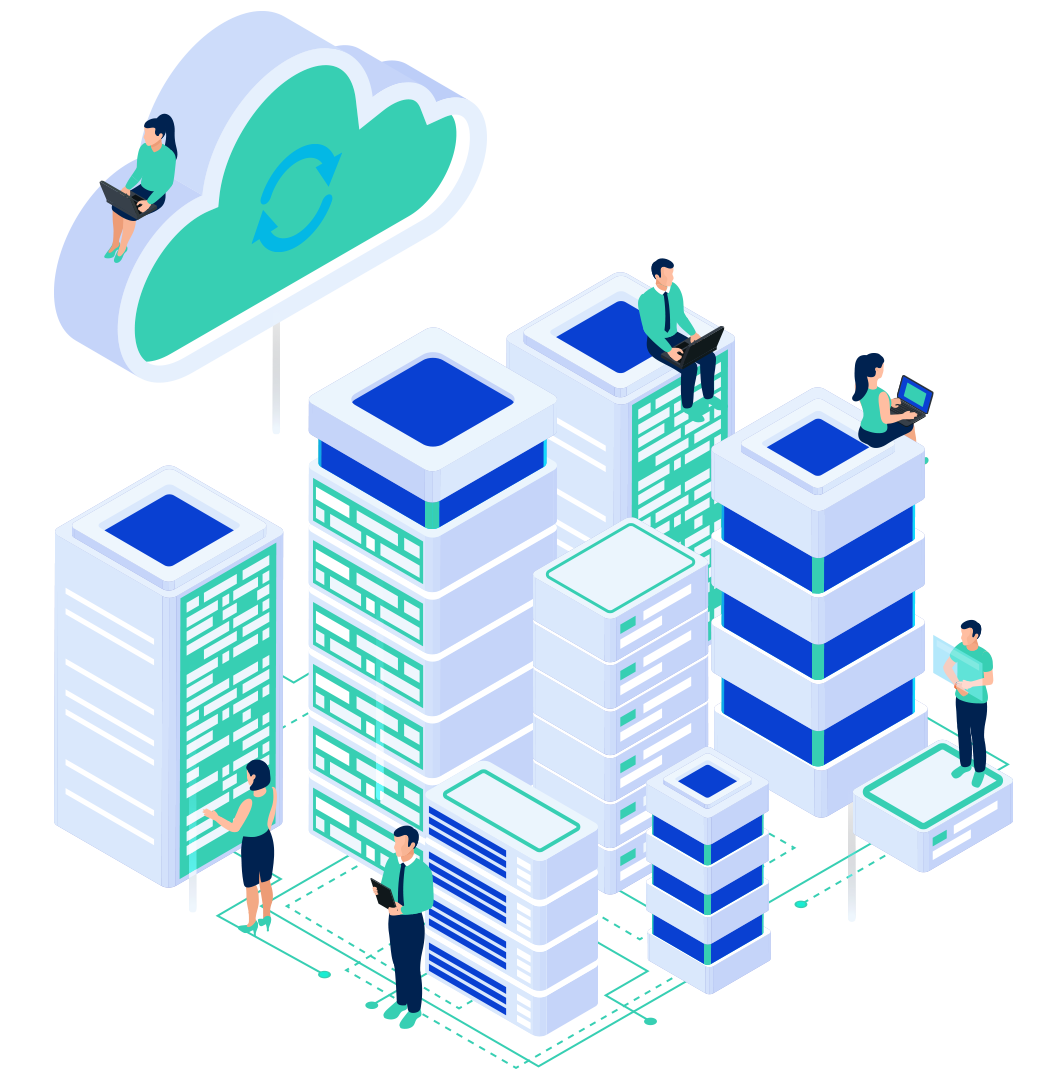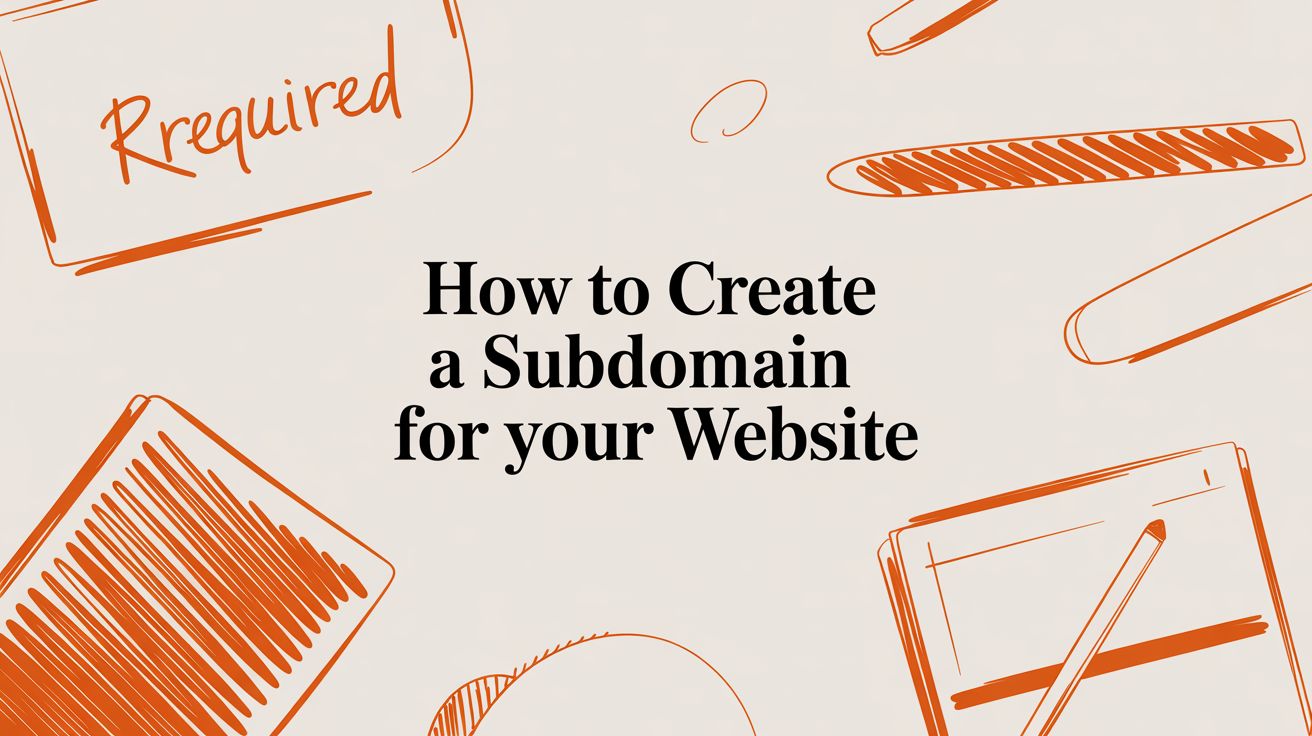
Think of your main domain name—like yourbusiness.com—as the address for your company’s digital headquarters. A subdomain is like adding a specific department or building to that address. For example, blog.yourbusiness.com creates a dedicated space just for your content, while shop.yourbusiness.com can house your e-commerce platform.
Creating one is a straightforward process, usually taking just a few minutes in your web hosting control panel or by adding a new DNS record with your domain registrar. This guide will walk you through the technical steps, strategic uses, and best practices for setting up and securing your subdomains effectively.
What a Subdomain Is and When to Use One

A subdomain lets you organize your website into distinct, manageable sections without having to buy a new domain for every purpose. It’s a powerful tool for scaling your online presence, improving user experience, and managing different parts of your business under one consistent brand.
Understanding the Technical Foundation
From a technical standpoint, a subdomain is simply a prefix added to your root domain, separated by a period. It acts as a child of the primary domain within the Domain Name System (DNS), which is the internet's global address book.
When you create a subdomain like support.yourbusiness.com, you are adding a new DNS record that tells browsers where to find the content for that specific address. This process is highly efficient and leverages the same DNS infrastructure that powers the entire internet. You see this structure everywhere: major platforms like Google (mail.google.com, drive.google.com) and Wikipedia (en.wikipedia.org) rely on subdomains to manage their massive services and content libraries.
Common Strategic Uses for Subdomains
Subdomains aren't just for organization; they serve real business and marketing goals. They provide a clean way to separate different functions of your website, which can improve user experience and even boost SEO for specific niches.
Here are a few common scenarios where creating a subdomain is the right move:
- Hosting a Blog: Setting up
blog.yourdomain.comcleanly separates your content marketing from your main corporate site. This is a common approach that allows for a different layout or content management system (like WordPress) just for the blog. - Creating an E-commerce Store: If your main site is informational, you can run your online shop on
shop.yourdomain.com. This is perfect for using a dedicated e-commerce platform while keeping your primary marketing site on another system. - Customer Support Portals: A subdomain like
support.yourdomain.comis an intuitive spot to host your knowledge base, FAQs, and support ticket forms. - Testing and Staging Environments: Developers often use subdomains like
staging.yourdomain.comordev.yourdomain.comto test new features and updates in a private environment before pushing them live to the main site. - Targeting Different Regions or Languages: For global businesses, subdomains can create country-specific or language-specific versions of a site, such as
uk.yourdomain.comfor the United Kingdom orfr.yourdomain.comfor France.
Key Takeaway: A subdomain gives you a way to build out a fully functional, separate website under your existing brand identity. This is all done without the cost or headache of managing an entirely new domain, which requires a separate domain registration.
Choosing the Right Method for Your Subdomain Setup
When you need to create a subdomain, the best approach depends on your hosting setup and technical needs. Whether you need a simple, automated solution or granular control for a complex configuration, there's a method that fits. Let's walk through the three most common paths.
Using Your Hosting Control Panel
For most website owners, especially those on a shared Web Hosting plan, the control panel is the most direct route. Tools like cPanel or Plesk are designed to turn complicated tasks into a few simple clicks.
Creating a subdomain here is usually as easy as filling out a form. You find the "Subdomains" section, type in the name you want—like blog or shop—and the control panel handles the rest. It automatically creates the necessary DNS records and a new folder on your server for the subdomain's files. This method is fast, straightforward, and perfect if your domain and hosting are managed under the same roof.
Editing DNS Records Directly
What if your domain is registered with one company and your website is hosted somewhere else? Or perhaps you need to point your subdomain to a different service, like a dedicated VPS Hosting server.
In these cases, you’ll need to work directly with your DNS records. This approach gives you total flexibility. You log into your domain registrar's dashboard and manually add a new DNS record—usually an A record pointing to a server IP address or a CNAME record pointing to another domain name. It’s more technical but unlocks a world of powerful configurations.
Pro Tip: This is the method of choice for developers and businesses that use multiple platforms. For instance, you could keep your main site on our servers while pointing
help.yourdomain.comto a third-party support platform.
Leveraging a Third-Party DNS Service
A third option involves managing your DNS through a service like Cloudflare. This is a popular choice for businesses wanting an extra layer of performance and security. When you use a service like Cloudflare, it acts as a smart intermediary between your visitors and your hosting server.
Creating a subdomain in Cloudflare is similar to editing DNS records directly, but it comes with added perks. You get access to their global CDN (Content Delivery Network), DDoS protection, and simplified SSL management. If you’re already using a service like this for your main domain, adding a subdomain through its interface is the logical next step.
Comparison of Subdomain Creation Methods
To make the choice clearer, here is a side-by-side comparison. Each method is built for a different type of user and technical comfort level.
| Method | Best For | Technical Level | Key Advantage |
|---|---|---|---|
| Hosting Control Panel | Users with integrated hosting and domain management. | Beginner | Simplicity and speed; everything is automated. |
| Direct DNS Editing | Pointing a subdomain to a separate server or service. | Intermediate | Complete control and flexibility for complex setups. |
| Third-Party DNS | Users seeking enhanced performance and security. | Intermediate | Advanced features like CDN and added security. |
Ultimately, the best method is the one that fits your current infrastructure and long-term goals. Whether you prioritize speed, control, or security, there's a reliable path to get your new subdomain up and running.
Creating Subdomains With cPanel and Plesk
For most website owners, the hosting control panel is the command center for everything. These dashboards simplify complex server tasks, and creating a subdomain is a perfect example. Both cPanel and Plesk, the two leading control panels, have a streamlined process that takes just a couple of minutes.
Using a control panel is the recommended option for most users because it handles the technical parts for you. When you create a subdomain this way, it doesn't just add the DNS record; it also automatically sets up the corresponding directory (the Document Root) on your server where your subdomain's files will live.
How to Create a Subdomain in cPanel
If your hosting plan runs on cPanel, you're in luck. Its user-friendly layout makes the process incredibly straightforward.
Log into your cPanel dashboard and look for the "Domains" section.

Once you click the "Subdomains" icon, you'll see a simple creation screen asking for a few details:
- Subdomain: Type in the name you want, like
blog,shop, orstaging. - Domain: Pick your main domain from the dropdown menu.
- Document Root: cPanel automatically suggests a folder name (e.g.,
/public_html/blog). It's best to stick with this default unless you have a specific reason to change it.
Fill in the fields, click "Create," and you're done. cPanel handles the rest.
Expert Tip: After cPanel creates the subdomain, you'll need to upload your files (like a fresh WordPress install) to the new document root folder. You can do this using the "File Manager" tool inside cPanel or via an FTP client.
How to Create a Subdomain in Plesk
Plesk is another popular and powerful control panel, often found in VPS Hosting environments. Its interface is clean and organized around managing individual websites.
To get started in Plesk, navigate to your main "Websites & Domains" dashboard.
- Find the domain you want to add the subdomain to.
- Click the "Add Subdomain" button.
- Enter the subdomain name (e.g.,
portal). - Confirm the parent domain.
- Check the Document Root, which Plesk also suggests for you (like
/portal.yourdomain.com).
Plesk also provides options right on this screen, like enabling Git support or securing the subdomain with an SSL certificate. After confirming your settings, click "OK," and Plesk will provision everything. The simplicity of these control panels is a huge reason our managed cPanel hosting plans are popular with businesses.
What Happens Next? Waiting for DNS Propagation
Once you click "Create," your job is done, but the internet needs a moment to catch up. This waiting period is called DNS propagation. The new DNS record for your subdomain has to get updated on servers across the globe.
- How long does it take? Propagation is often nearly instant, but in some cases, it can take up to 24-48 hours. Realistically, you should expect your new subdomain to be live within an hour.
- How can you check? Try visiting the URL (e.g.,
blog.yourdomain.com) in your browser. If you see a default hosting page or your uploaded files, it's working. If you get a "site not found" error, give it a little more time.
This automated process is the single biggest advantage of using a control panel, as it prevents manual errors and ensures your server is properly configured.
Configuring Subdomains with DNS Records
Sometimes, you need more control than a hosting panel offers, especially when pointing a subdomain to a different server or a third-party service. This is when you need to work directly with DNS records. This method is essential for anyone using VPS Hosting or connecting to external platforms.
Instead of an automated tool, you'll be adding records yourself, giving you precise control over your traffic. The two most important records for this task are A records and CNAME records.

A Records Pointing to an IP Address
An A record (Address record) is the most direct way to point a subdomain to a server. It creates a link between a name, like portal.yourdomain.com, and a specific server IP address, like 192.0.2.1.
You'll use an A record when you have a separate server with its own IP address that will host your subdomain's content. To set one up:
- Log into your domain registrar's DNS management area.
- Create a new A record.
- In the "Host" or "Name" field, enter the subdomain part (e.g.,
portal). - In the "Value" or "Points to" field, paste the IP address of your server.
Once the changes propagate, portal.yourdomain.com will serve content from your new server, while your main site remains unaffected.
CNAME Records Pointing to Another Domain
A CNAME record (Canonical Name record) points a subdomain to another domain name instead of an IP address. Think of it as creating an alias—it tells the internet, "The content for shop.yourdomain.com is actually managed by some-other-domain.com."
This is extremely useful for integrating third-party services that handle the hosting infrastructure for you.
Real-World Example: You're launching an online store with Shopify. They will host your site on a domain like
your-store-name.myshopify.com. To useshop.yourdomain.com, you create a CNAME record where the "Host" isshopand the "Value" isyour-store-name.myshopify.com.
This setup lets the third-party service manage the backend while you maintain a clean, professional brand identity. The principles are very similar to those covered in guides on how to set up a custom domain.
The Power of Wildcard Subdomains
What if you need to support many subdomains without creating a new DNS record for each one? This is where the wildcard subdomain comes in.
A wildcard is created by using an asterisk (*) as the subdomain. A record for *.yourdomain.com will match any subdomain that doesn't already have a specific A or CNAME record. This is a game-changer for multi-tenant apps where each user gets their own subdomain, like clientA.yourproject.com. A single wildcard A record pointing to your application server can handle them all automatically.
Securing Your Subdomain with an SSL Certificate
Once your subdomain is live, the final and most critical step is securing it. An unsecured subdomain is a direct risk to your visitors, your brand's reputation, and your search engine rankings. Modern browsers actively flag any site without a secure connection. This is where an SSL certificate is essential.
Installing an SSL certificate on your subdomain enables HTTPS, the encrypted protocol that protects data flowing between a visitor's browser and your server. It’s what adds the trustworthy padlock to the address bar, telling everyone your site is safe.

Why SSL Is Crucial for Every Subdomain
Security isn't optional. For any part of your online presence, an SSL certificate is foundational. Here’s why it matters so much.
- Builds Trust: The padlock icon is an immediate visual cue that a visitor's connection is private and secure.
- Protects Data: If your subdomain hosts a contact form, login portal, or e-commerce checkout, HTTPS is essential to encrypt sensitive information.
- Boosts SEO: Google uses HTTPS as a positive ranking signal. An unsecured site can be penalized in search results.
- Avoids Browser Warnings: Modern browsers display prominent "Not Secure" warnings on non-HTTPS sites, which scares away traffic.
The installation process is the same for subdomains as it is for main domains. For a detailed guide, see our article on how to install an SSL certificate on a website.
Choosing the Right Type of SSL Certificate
Not all SSL certificates are the same. The right choice depends on how many subdomains you plan to manage.
- Standard SSL: These certificates secure a single domain or subdomain. If you only have one, like
blog.yourdomain.com, a standard certificate is a simple, cost-effective solution. - Wildcard SSL: This is the best option for managing multiple subdomains. A single wildcard certificate, issued for
*.yourdomain.com, automatically secures your main domain and all of its subdomains (blog.yourdomain.com,shop.yourdomain.com, etc.).
A wildcard certificate is the ideal choice for businesses planning to scale. It covers any subdomain you create in the future, eliminating the need to purchase and install a new certificate every time.
How InternetHosting.us Simplifies Website Security
At InternetHosting.us, we make securing your entire online presence simple. Our range of SSL Certificates includes everything from standard certificates for a single subdomain to powerful wildcard options that provide comprehensive protection. Let us help you find the right security solution to build trust and protect your brand.
Troubleshooting Common Subdomain Problems
Setting up a subdomain is usually straightforward, but errors can happen. The good news is that most issues are common and have simple fixes. More often than not, the culprit is a small misconfiguration or a simple matter of timing.
Site Not Found or DNS Errors
The most frequent issue is the "site not found" or DNS_PROBE_FINISHED_NXDOMAIN error. This is almost always a classic case of DNS propagation. Your new DNS record needs time to update across the internet, which can take a few hours. Before troubleshooting, give it some time. If it still isn’t working, double-check that your A or CNAME record is pointing to the correct IP address or domain.
403 Forbidden Errors
A 403 Forbidden error means the server understands the request but refuses to grant access. This usually points to one of two things:
- Incorrect File Permissions: The files and folders for your subdomain might have the wrong permissions. Folders should generally be
755, and files644. You can adjust these in your hosting control panel’s File Manager. - Missing Index File: Web servers look for a default file like
index.htmlorindex.php. If that file doesn’t exist in your subdomain’s root folder, the server doesn't know what to display and returns a 403 error.
Mixed Content Warnings After SSL Setup
If you’ve installed an SSL Certificate but your browser flags "mixed content" warnings, it means the page loaded over secure HTTPS, but some elements (like images or scripts) are still loading over insecure HTTP. The fix is to ensure all resources are loaded using HTTPS. For WordPress sites, a plugin can often automate this. Otherwise, a search-and-replace in your database to update old http:// links to https:// will solve the problem.
Frequently Asked Questions About Subdomains
Here are answers to some of the most common questions we hear from business owners and developers about using subdomains.
How Many Subdomains Can I Create?
Most domain registrars and hosting providers allow you to create up to 100 subdomains per domain name. In practice, there's effectively no limit—you can create as many as you need to organize your website and services logically. The real constraint is whether your hosting plan can handle the files and traffic for each new site.
Do Subdomains Affect SEO?
Yes, they do. Search engines like Google treat subdomains as separate entities from your main website. This can be beneficial if you want to rank for completely different keywords (e.g., events.yourbrand.com). However, SEO authority, like backlinks, doesn't automatically flow between your main domain and subdomains. For a company blog, a subfolder (yourbrand.com/blog) is often better for consolidating SEO power.
Can a Subdomain Have a Different Design?
Absolutely. This is a key advantage of subdomains. You can run a completely different website on a subdomain, with its own unique design, content management system (like WordPress), or e-commerce platform. For example, your main marketing site could be custom-built, while shop.yourbrand.com is powered by Shopify.
Once your new subdomain is live, the next step is ensuring people can find it. For tips on getting it seen by search engines, check out this guide on how to ensure your subdomain is indexed by Google.
What’s the Difference Between a Subdomain and an Addon Domain?
This is a common point of confusion in hosting control panels.
- A subdomain is a prefix attached to your main domain, like a child of it (e.g.,
blog.yourdomain.com). - An addon domain is a completely separate domain name (e.g.,
anotherwebsite.com) that you host in the same account. It appears as its own website but shares server resources with your primary domain.
At InternetHosting.us, we provide the tools and expert support to manage every aspect of your online presence. Whether you're setting up a simple blog or a complex multi-server application, our platform simplifies the process.
Explore our Domain Registration services to secure your brand's home on the web today.