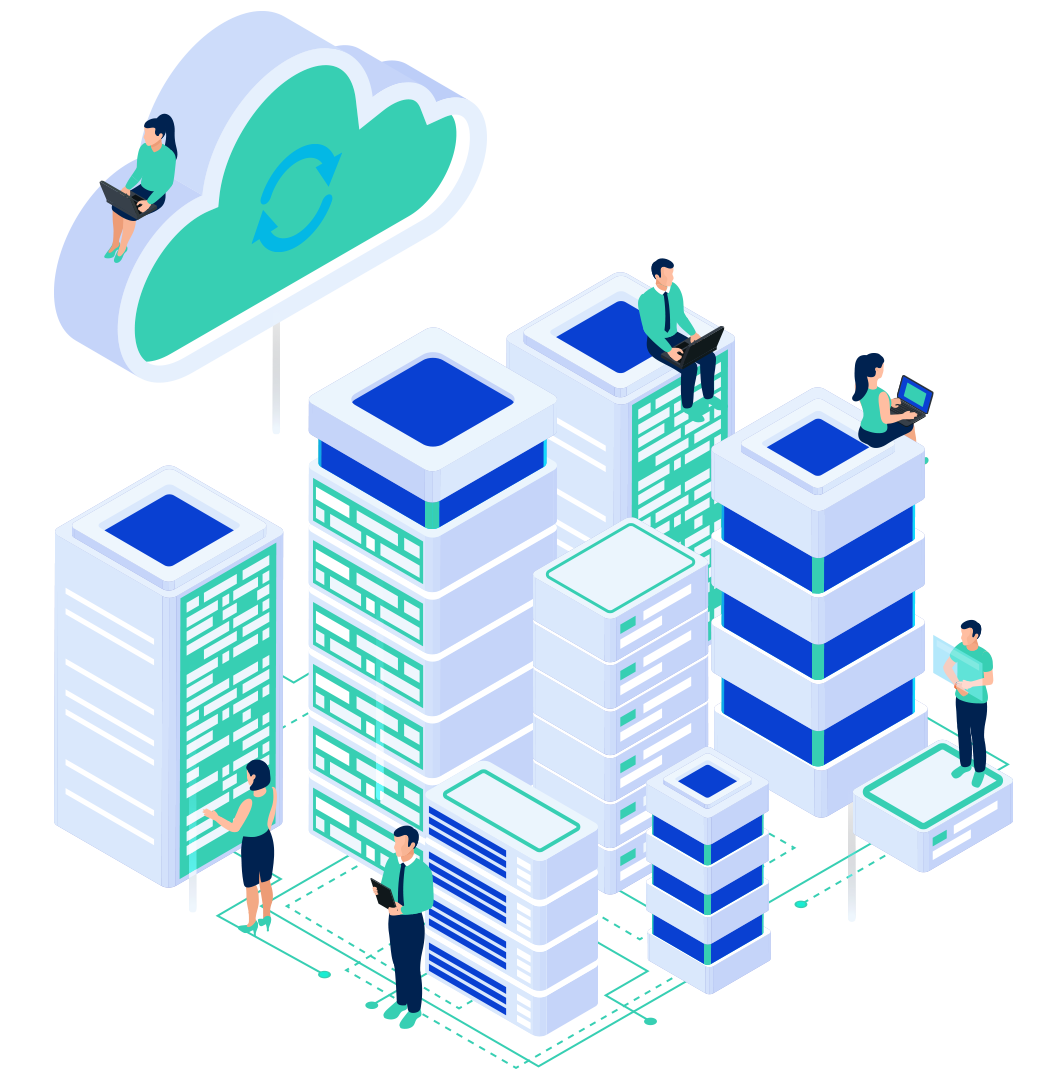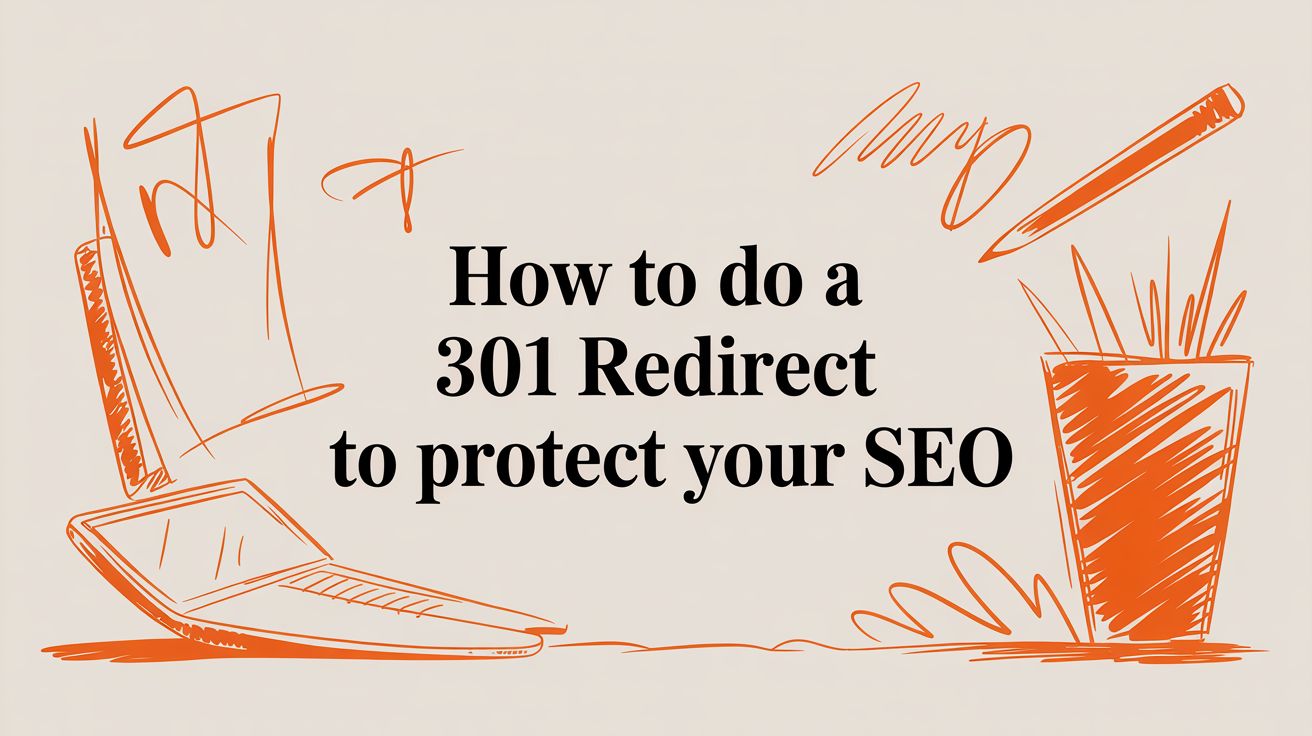
Think of a 301 redirect as a permanent mail-forwarding service for your website. When you move content from one URL to another, this simple command tells browsers and search engines like Google exactly where its new home is.
Getting this right is crucial for your business—it ensures you don’t lose valuable traffic or the hard-earned SEO authority you've built over time. This guide will walk you through the technical steps and strategic best practices for implementing 301 redirects, a cornerstone of professional website management.
Why a 301 Redirect Is a Critical SEO Tool

At its core, a 301 redirect is a server-side instruction that permanently sends users and search engine bots from an old URL to a new one. It's more than just a convenience; it's a direct signal to search engines that a page's content has moved for good. This process is absolutely essential for maintaining your website’s health and search rankings.
When a search engine crawls a 301 redirect, it understands that it should transfer the ranking power—often called "link equity"—from the original URL to the new one. This preserves the value built up by backlinks, content, and user engagement during any site changes, protecting your online brand.
When 301 Redirects Are Non-Negotiable
There are several common scenarios every website owner eventually faces where implementing a 301 redirect isn't just a good idea—it's mandatory for cybersecurity and SEO. Ignoring them can lead to broken user experiences, lost traffic, and a significant drop in search engine visibility.
You absolutely need a 301 redirect when you're:
- Launching a redesigned website: URLs almost always change during a site overhaul. A 301 ensures anyone visiting an old bookmarked page lands seamlessly on its new equivalent.
- Changing your domain name: If you rebrand and move from
olddomain.comtonewdomain.com, a site-wide 301 redirect is the only way to carry your SEO authority over. This is a common step during a new Domain Registration. - Fixing outdated or broken URLs: Cleaning up your site structure with shorter, more descriptive URLs? You have to redirect the old versions.
- Switching from HTTP to HTTPS: Securing your site with an SSL certificate means all
http://traffic must be permanently redirected to thehttps://version to avoid duplicate content issues and protect user data. - Consolidating content: Merging two articles into one definitive guide? You must 301 redirect the old posts to the new "master" article.
Key Takeaway: A 301 redirect is your direct line of communication with search engines. It clearly states, "This content hasn't disappeared; it just lives here now permanently."
301 vs 302 Redirect: A Quick Comparison
To get the most out of your redirects, you must be clear about your intentions. Understanding the critical distinction between 301 and 302 redirects and their SEO implications is vital for your SEO strategy. This quick table breaks it down.
| Attribute | 301 Redirect (Permanent) | 302 Redirect (Temporary) |
|---|---|---|
| Purpose | Informs search engines that content has moved permanently. | Signals a temporary move; the original URL will return. |
| SEO Impact | Passes most of the link equity (ranking power) to the new URL. | Does not pass link equity; the old URL retains its ranking value. |
| Use Cases | Site migrations, domain changes, HTTPS implementation, permanent URL updates. | A/B testing, short-term promotions, maintenance, location-based redirects. |
| Browser Caching | Browsers may cache the redirect aggressively, making it hard to undo. | Browsers do not cache it, so the change is easily reversible. |
Choosing the wrong one can have serious, unintended consequences for your rankings. When in doubt, if the change is forever, use a 301.
How InternetHosting.us Empowers Your Website
At InternetHosting.us, our secure Web Hosting plans provide all the tools you need—like cPanel and .htaccess file access—to manage your 301 redirects effectively. We ensure you have the control and performance required to keep your site's SEO strong through any changes, protecting your small business's online presence.
Handling 301 Redirects in Apache with .htaccess

If your website runs on a standard hosting environment, chances are you're using an Apache web server. For managing redirects, your best friend is a small but mighty configuration file called .htaccess. This file sits in your site's root directory (usually public_html) and lets you give the server specific commands.
Before you touch a single line of code, here’s the golden rule: always back it up. A tiny syntax error in your .htaccess file can knock your entire website offline. Save yourself the headache and download a copy before you start. This is a non-negotiable first step.
Redirecting a Single Page
The most common redirect you'll need to set up is sending an old page to a new one. This is thankfully a simple, one-line fix.
Let's imagine you've replaced yourdomain.com/old-page.html with a much better version at yourdomain.com/new-and-better-page/. All you need to do is add this line to your .htaccess file:
Redirect 301 /old-page.html https://www.yourdomain.com/new-and-better-page/
This command tells the server to issue a permanent (301) redirect from the old path to the full new URL. It's clean, direct, and gets the job done.
Unleashing the Power of the RewriteEngine
For more advanced rules, like forcing HTTPS across your site or picking a preferred domain version, you'll need Apache's mod_rewrite module. It’s a bit more complex, but it offers incredible flexibility.
Any mod_rewrite rules must start by activating the engine. Think of it like flipping a switch.
You'll always begin your block of rules with this line:RewriteEngine On
This one command enables the advanced rule-processing engine. To get a better sense of the server technology you're working with, it's worth understanding the role of the Apache HTTP Server itself.
Forcing HTTPS for Site-Wide Security
In today's web, every site should be running on HTTPS. Period. Redirecting all non-secure traffic to the encrypted version is a critical move for both security and SEO, as it prevents duplicate content issues and protects user data.
Here's the standard snippet to force all traffic over to HTTPS:
RewriteEngine On
RewriteCond %{HTTPS} off
RewriteRule ^(.*)$ https://%{HTTP_HOST}%{REQUEST_URI} [L,R=301]
Let's quickly break that down:
RewriteCond %{HTTPS} off: This is the condition. It tells Apache, "Only apply the following rule if the connection is not already secure."RewriteRule ^(.*)$ ...: This is the action. It captures whatever page was requested and redirects it to thehttps://version of the exact same URL.[L,R=301]: These are flags.R=301sets the permanent redirect status, andLmeans "last rule"—telling the server to stop processing after this.
Of course, this only works if you have an SSL certificate installed. If you haven't done that yet, our guide on how to install an SSL certificate on your website will walk you through it.
Setting a Preferred Domain (www vs. non-www)
Did you know that search engines see www.yourdomain.com and yourdomain.com as two completely separate websites? This can split your SEO authority and hurt your rankings. You need to pick one version as your "canonical" or primary domain and redirect all traffic there.
To force all traffic to use www:
RewriteEngine On
RewriteCond %{HTTP_HOST} ^yourdomain.com [NC]
RewriteRule ^(.*)$ https://www.yourdomain.com/$1 [L,R=301]
To force all traffic to the non-www version:
RewriteEngine On
RewriteCond %{HTTP_HOST} ^www.yourdomain.com [NC]
RewriteRule ^(.*)$ https://yourdomain.com/$1 [L,R=301]
In both cases, the RewriteCond checks if the incoming request is for the version you don't want. If it matches, the RewriteRule forwards the user to your preferred version. The [NC] flag just makes the rule case-insensitive.
Configuring 301 Redirects on Nginx Servers

If your website is running on a high-performance server, like one of our powerful VPS Hosting plans, there’s a good chance you’re using Nginx. Unlike Apache servers that rely on .htaccess files for on-the-fly changes, Nginx takes a different approach. All of your configuration rules, including redirects, live directly inside the server’s core configuration files.
This centralized method is a big reason why Nginx is so fast and efficient. The server loads all the rules into memory once at startup, so it doesn’t have to hunt for .htaccess files in every directory for every single request. You'll typically find these settings in your nginx.conf file or inside a specific server block, often located in a path like /etc/nginx/sites-available/.
Redirecting a Single URL with the Rewrite Directive
When you need to redirect a specific page, the rewrite directive is a solid, straightforward tool. It’s built to use regular expressions (regex) to match an incoming URL and send it somewhere else. It’s powerful, but because it processes rules sequentially, it can be a little less performant than other options for simple, one-off redirects.
Let's say you've updated a blog post and need to redirect /blog/old-article to its new home at /blog/new-article. You’d simply add this line inside the relevant server block in your Nginx config:
rewrite ^/blog/old-article$ /blog/new-article permanent;
Let's quickly break that down:
rewrite: This is the command that kicks off the rule.^/blog/old-article$: This is the regex pattern. The^and$characters ensure it's an exact match—nothing more, nothing less./blog/new-article: This is your new destination.permanent: This is the most important part. It tells Nginx to issue a 301 Moved Permanently status code, which is exactly what search engines need to see.
Using Return 301 for Better Performance
For simpler tasks, like redirecting an entire domain or when you don't need complex regex, the return directive is the way to go. It’s the preferred and more efficient method because it stops processing immediately and just sends the response. This makes it faster and the ideal choice for enforcing things like a www vs. non-www domain policy.
Imagine you want to force all traffic from yourdomain.com to www.yourdomain.com. The best way is to set up a dedicated server block just for the non-www version:
server {
server_name yourdomain.com;
return 301 https://www.yourdomain.com$request_uri;
}
server {
server_name www.yourdomain.com;
# ... your main site configuration goes here
}
In this setup, any request that hits yourdomain.com is instantly met with a return 301 command. That $request_uri variable is a handy Nginx feature that automatically grabs the original path (like /about-us) and tacks it onto the new domain, so your visitors land exactly where they intended.
Pro Tip: Nginx developers consider
return 301a best practice for simple redirects. It's more direct and uses fewer server resources thanrewrite, so use it whenever you can.
Applying Your Nginx Configuration Changes
Okay, so you've edited your Nginx configuration file. The changes won't go live until you tell the server to reload its settings. Before you do that, it's always smart to test your syntax to make sure you didn’t make a typo that could take your site down.
First, check for errors with this command:
sudo nginx -t
If everything looks good, you'll get a confirmation message. Once you see that, you can gracefully reload Nginx without dropping any active connections:
sudo systemctl reload nginx
This command tells the Nginx master process to load the new config and seamlessly spin up new worker processes. The old ones are shut down gracefully, ensuring your 301 redirects are live instantly with zero downtime for your visitors.
Implementing 301 Redirects in WordPress
If your website runs on WordPress, you're in luck. You don't have to mess with complex server files to get your 301 redirects working. The platform is flexible enough to offer a few different ways to get the job done, whether you prefer a simple plugin with a graphical interface or you're comfortable with a little code.
Let’s walk through the two most common and reliable approaches. One is perfect for anyone who wants to manage redirects right from the WordPress dashboard, while the other is a more direct method for developers and hands-on site owners.
Using a Redirect Plugin for Simplicity
By far, the most straightforward way to handle 301 redirects in WordPress is with a dedicated plugin. These tools take all the guesswork and technical jargon out of the process, giving you a clean dashboard where you can add, manage, and track your redirects in just a few clicks.
Some of the most trusted plugins in the ecosystem include:
- Redirection: This is the go-to for a reason. It’s packed with powerful features like 404 error tracking, conditional redirects, and detailed logging. Setting up a 301 is as simple as plugging in the old URL and the new one.
- Yoast SEO Premium: If you're already using Yoast for your search optimization, the premium version comes with a redirect manager baked right in. It's smart, too—it will actually prompt you to create a redirect anytime you change a URL, stopping broken links before they can even become a problem.
- Rank Math: Much like Yoast, Rank Math also offers a powerful redirect manager, and it's available in the free version. It handles all the common redirect types and even gives you advanced options like scheduling when a redirect should stop working.
For most people, using a plugin is the way to go. It dramatically cuts down on the risk of a simple typo breaking your site and keeps a tidy, organized record of every redirect you’ve set up.
Adding Redirects to Your functions.php File
If you’d rather avoid installing another plugin and feel comfortable with code, you can implement redirects directly in your theme’s functions.php file. This method is fast and efficient, but it requires a careful hand—one misplaced semicolon can cause a critical error and take your entire site offline.
Crucial Warning: Never edit your parent theme's
functions.phpfile. The next time the theme updates, all your custom changes will be wiped out completely. Always use a child theme for this kind of modification.
To get started, you’ll add a small PHP snippet to your child theme's functions.php. This code hooks into a core WordPress process called template_redirect, which runs just before the page loads, making it the perfect spot to intercept a request and send it somewhere else.
Here’s a practical example of what that code looks like:
function custom_redirects() {
if ( is_page('old-page-slug') ) {
wp_redirect( 'https://yourdomain.com/new-page/', 301 );
exit;
}
}
add_action( 'template_redirect', 'custom_redirects' );
This function checks if a visitor is trying to reach a page with the slug old-page-slug. If they are, it immediately sends them to the new URL with a permanent 301 status. You can easily add more if statements inside that same function to handle a whole list of redirects.
While this approach is lightweight, it's really best for developers or users who already know their way around PHP. If you're just getting started, our guide on how to edit a WordPress site can give you the foundational knowledge you need to tackle this safely.
Advanced Redirect Strategies for Flawless SEO

Once you get the hang of redirecting single pages, it’s time to level up. The real test comes with the more complex scenarios that can make or break your SEO performance. These are the techniques that separate a quick site fix from a professional, large-scale migration.
Moving beyond simple one-to-one redirects is how you manage a big website efficiently and sidestep the common mistakes that can tank your rankings. It's all about thinking strategically, mapping out changes, and understanding exactly how search engines will see them.
Using Wildcard Redirects for Bulk Changes
Let's say you're restructuring your entire blog. Maybe you're moving everything from yourdomain.com/blog/2023/post-name to a cleaner URL like yourdomain.com/articles/post-name. Manually redirecting hundreds of posts would be a total nightmare.
This is where wildcard redirects come in to save the day. A wildcard uses a single, powerful rule to move an entire folder or group of URLs, all while keeping the unique part of each URL intact.
On an Apache server, a wildcard rule in your .htaccess file would look something like this:
RewriteRule ^blog/2023/(.*)$ /articles/$1 [R=301,L]
This one line of code is incredibly efficient. Here’s what it does:
- It finds any URL starting with
/blog/2023/. - The
(.*)part is the wildcard—it grabs whatever comes after that directory (like your post's slug). - It then redirects to
/articles/, and the$1adds that captured slug to the end of the new URL.
Just like that, one command can handle thousands of posts, creating a seamless move for users and search engines. It's an absolute must-have for any major site overhaul.
The Dangers of Redirect Chains
A redirect chain is exactly what it sounds like: one URL redirects to another, which then redirects to a third, and so on. Think Page A -> Page B -> Page C. While the user might eventually land on the right page, this is a huge problem for your SEO.
Every "hop" in that chain can dilute a bit of your hard-earned link equity. More importantly, it slows your site down. Search engine crawlers have a limited "crawl budget" for your site, and forcing them to navigate a maze of redirects wastes that budget. The result? Pages get crawled less often, or worse, not at all.
The Golden Rule: Always point an old URL directly to its final destination. Never create a chain. If Page A has moved to Page C, the redirect should be A to C, period.
Planning a Full Site Migration
Moving your entire website to a new domain or overhauling its structure is a high-stakes project. A single misstep can be an SEO disaster. This process is about more than just moving files—it's about preserving every ounce of ranking power you’ve built over the years.
A successful migration requires a detailed game plan.
- Create a URL Map: This is your blueprint. Start with a spreadsheet listing every single old URL in one column and its new destination in the next.
- Implement the Redirects: With your map as your guide, put the 301 redirects in place. For a big site, you’ll likely use a mix of single-page and wildcard redirects.
- Update Internal Links: Go through your site’s content and update all internal links to point directly to the new URLs. This reduces your reliance on redirects and gives your site speed a little boost.
- Submit a Change of Address in Google Search Console: This tool is your way of officially telling Google your site has moved, which helps them process the changes much faster. Our guide on how to migrate a website to a new host walks through the technical side of this.
- Update Your XML Sitemap: Your sitemap should only list the new, final URLs. Submit the updated sitemap in Google Search Console to encourage crawlers to find and index your new pages.
Following these steps methodically ensures search engines understand your new structure quickly, helping transfer authority and maintain your rankings through the transition.
Common Questions About 301 Redirects
Even after you get the hang of setting up 301 redirects, a few questions always seem to pop up. Let's walk through some of the most common ones our expert team hears so you can handle your site’s URLs with complete confidence.
How Long Should I Keep a 301 Redirect in Place?
The short answer? Permanently. But if you need a "minimum," stick to at least one full year.
This gives Google and other search engines plenty of time to find the new page, pass over all its accumulated authority, and scrub the old URL from their index for good.
Beyond the SEO, think about your visitors. Someone might have the old page bookmarked or click a link from another site years from now. A permanent redirect ensures they land in the right spot instead of hitting a frustrating 404 error. Pulling it too soon is just asking for a broken user experience.
Can Too Many 301 Redirects Hurt My SEO?
Not if they're done correctly. A reasonable number of 301s is just good housekeeping for a healthy website. The real trouble starts when you run into two specific problems: redirect chains and a sheer volume of redirects that bog down search engine crawlers.
- Redirect Chains: This is when Page A redirects to Page B, which then redirects to Page C, and so on. Each "hop" in the chain can dilute a tiny bit of link equity and, more importantly, slows down the loading time for your users.
- Crawl Budget: Search engines only have so much time and resources to crawl your site. If their bots are spending all their time following thousands of redirects, they might not get around to indexing your most valuable content.
The best practice is always to redirect an old URL directly to its final, live destination. One hop, and you're done.
How Do I Check if My 301 Redirect Is Working?
You don't have to guess. The easiest way to confirm your redirect is working is to use a free online HTTP status code checker. Just plug your old URL into the tool, and it will tell you exactly what the server is reporting back.
You're looking for two things: a "301 Moved Permanently" status code and the correct final destination URL. If you see both, you know that browsers and search engine bots are getting the right message.
What Is the Difference Between a 301 Redirect and a Canonical Tag?
This is a huge point of confusion, but the difference is critical for SEO.
A 301 redirect is an action. It physically sends users and search engine bots from one URL to a different one. It’s for content that has permanently moved.
A canonical tag (rel="canonical") is just a suggestion for search engines. It tells them which URL is the "master" copy when you have multiple pages with very similar or duplicate content (think e-commerce product pages with sorting filters). The user stays right where they are, but the tag tells Google which version to rank in search results.
Managing your website's technical health is key to its success. At InternetHosting.us, our reliable Web Hosting plans give you the control and performance needed to implement redirects and other critical SEO tasks flawlessly. Secure your site's future and explore our plans today.
Primary Keyword: how to do a 301 redirect
Secondary Keywords: what is a 301 redirect, 301 redirect htaccess, 301 redirect wordpress, 301 redirect nginx, permanent redirect seo
Meta Title: How to Do a 301 Redirect: A Complete Guide for SEO
Meta Description: Learn how to do a 301 redirect correctly on Apache, Nginx, and WordPress. Protect your SEO and user experience with our step-by-step guide.