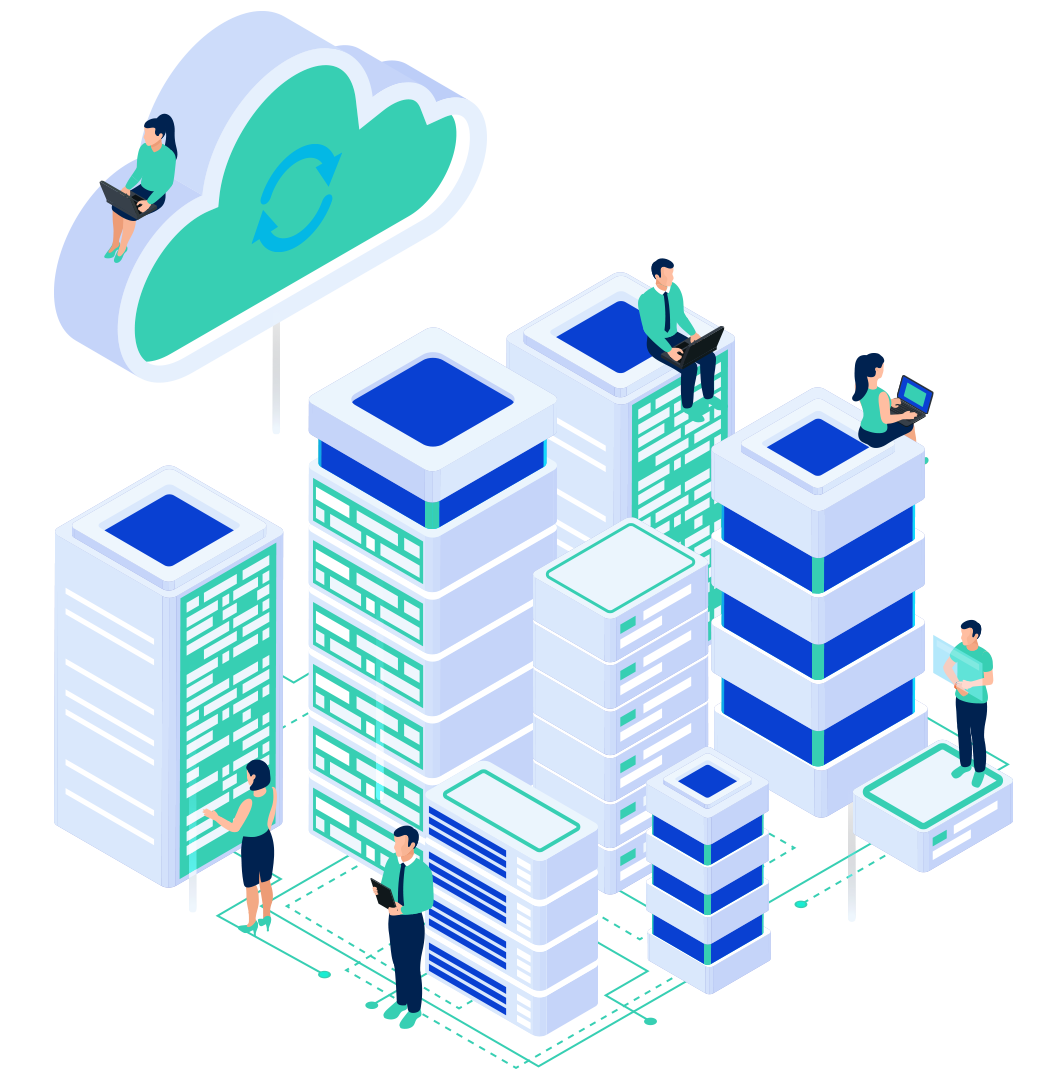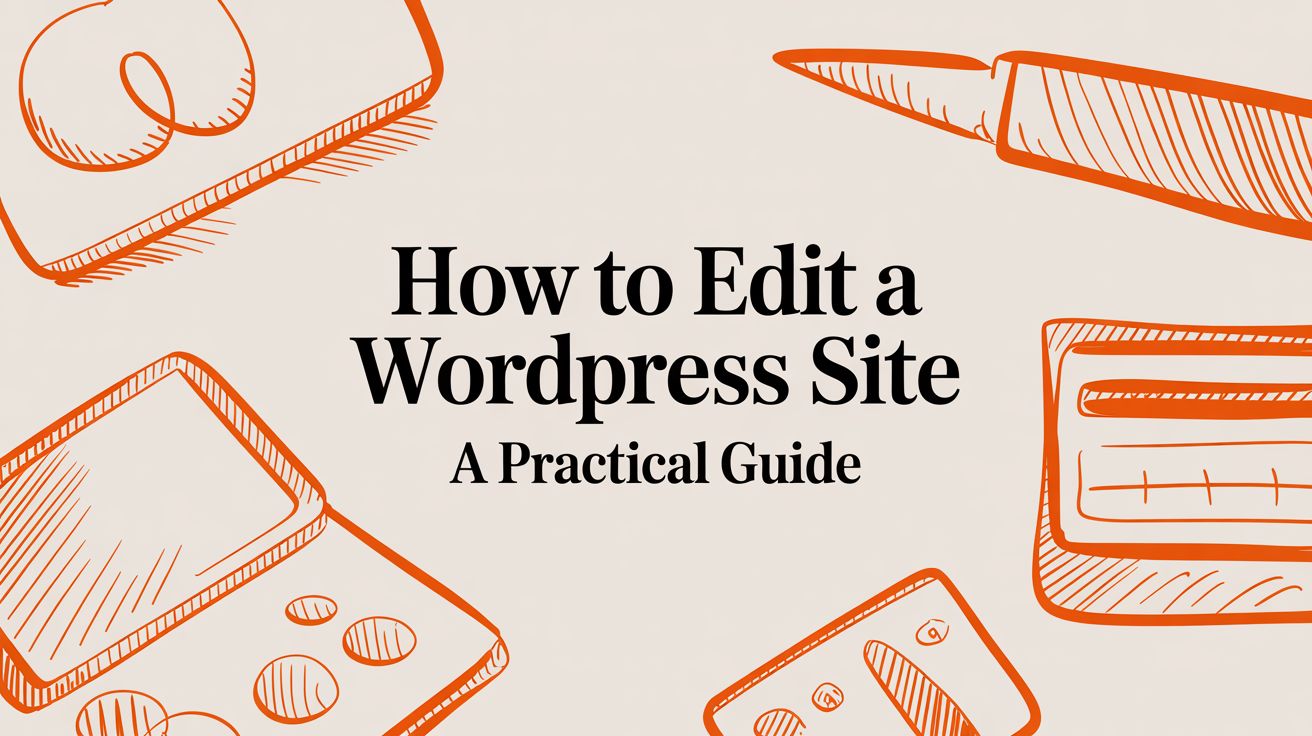
Learning how to edit a WordPress site is far more straightforward than you might think. It all begins in one central location: the WordPress dashboard. Once you understand where to find your content (Pages and Posts), how to adjust your design (Appearance), and how to add new features (Plugins), you are in complete control.
Mastering these core areas gives you the power to change almost anything on your website, from a single sentence to the entire layout. This guide will walk you through the essential tools and best practices for editing your site safely and efficiently.
Navigating Your WordPress Command Center

Before making changes, it's essential to get comfortable with the dashboard. Think of it as your website's mission control—the central hub where every edit begins. Instead of getting overwhelmed by every option, we’ll focus on the key sections you'll use for day-to-day management.
This intuitive design is a primary reason WordPress is so dominant. As of 2025, it powers over 43% of all websites on the internet, which translates to hundreds of millions of sites. Its popularity stems from a powerful blend of user-friendly tools and a massive ecosystem of themes and plugins that can make it do virtually anything you can imagine.
Core Areas for Website Edits
To start making effective changes, you only need to get familiar with a few key sections. Understanding their purpose will build your confidence and make editing feel like second nature.
Here’s a quick rundown of where to go and what to do:
Pages & Posts: This is where your content lives. Pages are for static content that doesn't change often, like an "About Us" or "Contact" page. Posts are for timely content, such as blog articles or company news.
Appearance: This menu is your design toolkit. It’s where you can install new themes, customize your current theme's colors and fonts, build navigation menus, and manage widgets in your sidebars and footer.
Plugins: Think of plugins as apps for your website. The 'Plugins' area allows you to add new functionality—like contact forms, SEO tools, or an e-commerce store—by installing and activating them.
To make this even clearer, here's a quick reference table for the most important spots in your dashboard.
WordPress Dashboard Key Areas for Editing
| Dashboard Section | Primary Function | Common Editing Tasks |
|---|---|---|
| Pages | Creating and managing static content | Editing your homepage, "About Us," and "Services" pages. |
| Posts | Publishing and organizing blog articles or news | Writing a new blog post, updating an old one, or managing categories. |
| Appearance > Themes | Controlling the overall design and layout | Installing a new theme or switching between existing ones. |
| Appearance > Customizer | Making live visual edits to your theme | Changing your site's title, colors, fonts, and header image. |
| Appearance > Menus | Building and structuring navigation | Adding new pages to your main menu or creating footer links. |
| Appearance > Widgets | Adding content blocks to specific areas | Placing a search bar, recent posts list, or contact info in your sidebar or footer. |
| Plugins | Extending your site's functionality | Installing a contact form, an SEO tool, or a security plugin. |
Memorize these key areas, and you'll find your way around the WordPress admin panel with ease.
By focusing on these core components, you demystify the editing process. If you want a deeper dive into the entire workflow, this comprehensive guide on how to edit a WordPress site is a fantastic resource. Our goal here is to get you from feeling overwhelmed to making targeted, effective changes with confidence.
Building Content with the Block Editor

This is where you'll spend most of your time, and mastering it is the single most important skill for managing your website. The WordPress Block Editor (also known as "Gutenberg") completely changes how you create content. It’s less like writing in a document and more like building a professional layout, piece by piece.
The big shift is that everything is a "block." A paragraph is a block. An image is a block. A headline, a customer testimonial, even a YouTube video—they’re all individual blocks. This modular system gives you incredible control to build dynamic pages without ever needing to touch code.
Understanding the Core Components
When you open a new page or post, you’ll see a clean, minimalist interface. The most important button is the '+' icon, called the Block Inserter. Clicking it opens your entire library of content blocks. This is your toolkit.
You’ll find blocks for just about anything you can imagine:
- Common Blocks: The basics you'll use every day, like Paragraph, Heading, Image, List, Quote, and Gallery.
- Formatting Blocks: These are for more specialized layouts, like adding a Table, Verse, or a styled Pullquote.
- Layout Elements: These are your structural tools for building pages, including Columns, Buttons, Spacers, and Separators.
- Embeds: Just paste a link from platforms like YouTube, Twitter, or Spotify, and WordPress handles the rest.
Every block has its own set of unique options. Once you click on a block, a settings panel appears on the right side of your screen. Here, you can fine-tune everything—colors, text size, image styles, and more. This granular control is what makes the Block Editor so powerful.
Arranging and Customizing Blocks
The real beauty of the Block Editor is its drag-and-drop simplicity. You can completely change the flow of a page just by clicking and dragging blocks up or down. You can also use the arrows on each block to nudge content one spot at a time. It makes experimenting with different layouts fast and painless.
Let's say you started with a Heading, followed by a Paragraph and then an Image. If you decide the image would look better above the text, you just grab it and move it. This is the kind of intuitive editing that used to require a developer.
Pro Tip: Don't ignore the "Columns" block. It's one of the most practical tools in the entire editor. Use it to place text next to an image, create multi-column feature lists, or design more complex page layouts that look great on any device.
Time-Saving Features: Block Patterns and Reusable Blocks
Building complex layouts from scratch every time is a huge time-sink. That's why the Block Editor includes two fantastic features designed to speed up your workflow and keep your branding consistent.
Block Patterns are pre-built groups of blocks that form a complete page section. Think of them as professional design templates you can drop right into your page. You can find patterns for:
- A pricing table with three columns
- A "call to action" with a headline, text, and button
- An image gallery with an asymmetrical layout
- A team member showcase with photos and bios
You insert a pattern with one click and then just swap out the placeholder content with your own. It's a game-changer for building pages quickly.
Reusable Blocks are for any content you use over and over again. Maybe you have a specific legal disclaimer, a contact info block, or a call-to-action that appears on multiple pages. Just build it once, save it as a Reusable Block, and you can insert it anywhere. If you edit the main Reusable Block, that change automatically updates every single place it's used on your site.
A Quick Word on the Classic Editor
If you're working on an older WordPress site, you might encounter the Classic Editor. It's a more traditional, word-processor-style editor with a single text field and a formatting toolbar.
While it gets the job done for simple text, it's worlds behind the Block Editor in terms of flexibility and design power. If your site is still on the Classic Editor, it’s worth planning a transition. The long-term benefits in editing speed and what you can build are massive.
Choosing the right tool is key, and for those who need even more design power, it can be useful to look at a detailed WordPress builder comparison like Bricks vs Elementor to see how dedicated page builders expand on what the native editor can do.
Customizing Your Website's Look and Feel

While the Block Editor is fantastic for individual pages, the WordPress Customizer is where you’ll make those big, site-wide changes. This is your command center for establishing a consistent brand identity that carries across every corner of your site. Think of it as setting the style rules for your entire online presence.
Getting there is easy. From your dashboard, just head to Appearance > Customize. This loads a live preview of your site with a control panel on the left, so you can see every edit in real-time before you hit "Publish." It’s the perfect sandbox for experimenting with your design without any risk.
Establishing Your Brand Identity
The first stop for almost everyone in the Customizer is Site Identity. This is where you nail down the basics that define your brand online.
- Logo: The first thing most people do is upload their business logo. WordPress makes it simple and guides you through cropping it to fit perfectly within your theme’s designated spot.
- Site Title & Tagline: Even if you’re using a logo, don’t skip these. Filling out your Site Title and Tagline is crucial for SEO best practices because search engines use this text to understand what your website is about.
- Site Icon (Favicon): This is the tiny icon you see in a browser tab. Adding a custom favicon is a small touch that makes your site look instantly more professional and helps it stand out in a sea of open tabs.
Just these few tweaks alone can make a generic theme feel like it's truly yours.
Refining Colors and Typography
Your theme starts you off with a default color palette and font selection, but the Customizer gives you the power to dial them in to match your branding. Look for sections usually labeled Colors and Typography to make these global adjustments.
Here, you can set your primary and secondary brand colors for things like links, headlines, and buttons. You can also swap out the font family, adjust sizes, and change text weights for both body copy and headings. This helps create a clear visual hierarchy that guides your visitors through the content.
A consistent visual theme is more than just looking good; it builds brand recognition and trust. When your colors, fonts, and logo are consistent, it tells visitors you're a professional and reliable operation.
Building Intuitive Navigation Menus
A clear, logical navigation menu might be the single most important part of a good user experience. If people can't find what they're looking for, they leave. The Menus panel in the Customizer is where you build the roadmap for your visitors.
You can create different menus (like a main one for the header and another for the footer) and fill them with links to your key pages, blog posts, or even external sites. The drag-and-drop interface is incredibly intuitive—you can reorder items in a second or create dropdown sub-menus just by indenting an item under its parent.
Adding Functionality with Widgets
Widgets are small, self-contained blocks of content you can drop into specific areas of your theme, like the sidebar or footer. You’ll manage these right from the Customizer’s Widgets panel.
Some of the most common uses for widgets include:
- Adding a search bar
- Displaying a list of your recent blog posts
- Showing your business contact info and a map
- Placing social media follow buttons
These little blocks add a ton of utility to your site, making it more useful for your audience. Knowing how to edit a WordPress site really comes down to mastering these built-in tools. A modern website's design is heavily influenced by its theme and plugins, with an ecosystem of over 30,000 themes and more than 70,000 plugins available as of 2025. You can find out more about WordPress usage statistics to see just how massive the ecosystem is.
Ultimately, a great design needs a solid foundation. Your site’s appearance is tied to your theme, but its performance—how fast it all loads—comes down to your hosting. A reliable Web Hosting plan from InternetHosting.us ensures that your beautifully customized website stays fast and responsive, giving every visitor the best possible experience.
Advanced Editing for Total Site Control
When you're ready to go beyond the basics and get your hands on the real controls of your website, WordPress has some powerful tools waiting for you. This is where you move from simple content updates to shaping the very architecture of your site—from the header and footer to the layout of every single blog post.
This level of precision is what allows you to build a truly custom design that doesn’t just look good, but perfectly reflects your brand’s identity. Let's dig into the modern tools that make this possible and the time-tested methods for adding custom code the right way.
Embracing Full Site Editing
The latest block-based themes have introduced something called Full Site Editing (FSE), and it's a game-changer. Instead of being stuck editing only the content area of a page, FSE lets you use the familiar Block Editor to design your entire site's structure.
Think about it: you can now directly edit your header, footer, and sidebars. Want to change the layout for all your blog posts? Just head to Appearance > Editor. You'll see a list of your site's templates, like "Single Post" or "404 Page." Click on one, and you can add, remove, and rearrange blocks just like you would on a normal page. It gives you incredible structural freedom without ever leaving WordPress.
Page Builders Versus the Native Editor
Even with the power of Full Site Editing, many designers and developers swear by dedicated page builder plugins. Tools like Elementor or Divi offer a highly visual, drag-and-drop experience, often bundled with massive libraries of pre-made widgets and templates.
So, which one should you use? It really boils down to your goals and workflow.
To help you decide, here's a quick comparison of the different ways you can edit your WordPress site. Think about what you need to accomplish—whether it's building a simple blog or a highly-designed marketing site—and see which tool fits the bill.
Choosing Your Editing Method Comparison
| Editing Method | Best For | Technical Skill Required | Flexibility |
|---|---|---|---|
| Native Block Editor (FSE) | Performance, speed, and a clean, WordPress-native workflow. | Low to Medium | High (within theme limits) |
| Page Builder Plugins | Creating highly stylized, complex layouts without writing code. | Low | Very High |
| Custom Code (Child Theme) | Making deep, structural changes and adding unique functionality. | High | Unlimited |
Ultimately, page builders offer more bells and whistles, but they can sometimes add extra code that slows your site down. On the other hand, the native editor is built for speed and keeps your site lean.
If you go the page builder route, just be mindful of performance. It's crucial to learn how to improve website speed with other optimization tricks to offset any potential bloat.
The Safe Way to Add Custom CSS
Have you ever wanted to make a tiny style change, like a button color or a headline font size, but couldn't find the option in your theme? There’s an easy and safe way to handle this.
The best place for small CSS tweaks is right inside the WordPress Customizer.
Just navigate to Appearance > Customize > Additional CSS. Any code you pop in here gets loaded last, which means it will override your theme’s default styles. Best of all, it's completely update-safe, so your changes won't disappear the next time you update your theme.
Why You Must Use a Child Theme for Code Changes
For anything more complex than a few lines of CSS, using a child theme is absolutely non-negotiable. This is a foundational best practice for anyone serious about customizing WordPress. A child theme is basically a companion theme that inherits all the functionality and style of its "parent."
Think of it this way: The parent theme is the original blueprint for your house. A child theme is like a set of transparent overlays where you draw your customizations. When the builder updates the main blueprint, your custom drawings on the overlays remain untouched.
If you make changes directly to your main theme's files (like style.css or functions.php), you're setting yourself up for disaster. The moment you click that "update" button on the theme, all your hard work will be permanently erased. By putting your modifications in a child theme, you keep them separate and safe, no matter what happens to the parent theme.
Editing Your Site Without Breaking It

Editing a live website can feel like performing surgery—one wrong move and you risk breaking something important. But making changes doesn't have to be a high-stress event. Once you adopt a few professional practices, you can confidently update, tweak, and improve your site without the constant fear of causing downtime.
The first, unbreakable rule of website editing is simple: always back up your site before making significant changes. Think of it as your non-negotiable safety net. If a plugin update goes sideways or a design change creates a glitch, a recent backup is your one-click fix to restore your site to its last working state.
A quality Web Hosting plan from InternetHosting.us often includes automated daily backups, which handles this crucial step for you. It's serious peace of mind knowing you always have a clean version of your site ready to go.
Use a Staging Environment for Safe Testing
Imagine having an exact copy of your website in a private, sandboxed environment where you can test anything you want without affecting your live visitors. That’s a staging site, and it’s one of the most powerful tools for safe editing. This is an industry-standard practice that separates your development work from the live production site your customers see.
A staging environment is perfect for:
- Testing major plugin updates: Some updates can cause conflicts. A staging site lets you find and fix these issues privately.
- Trying out a new theme: A theme change is a major overhaul. Test it thoroughly on staging to make sure everything works perfectly before your audience ever sees it.
- Experimenting with design changes: Want to try a new color scheme or page layout? Do it on staging without disrupting the user experience on your live site.
Many managed hosting providers, including InternetHosting.us, offer one-click staging environments. Once you’re happy with the changes, you can "push" them to your live site with confidence. For more complex setups, you might even learn more about how to create a subdomain to use as a dedicated testing environment.
Key Takeaway: Never test on your live site. A staging environment removes all the risk from the editing process, allowing you to innovate and experiment freely. It transforms "I hope this works" into "I know this works."
The Importance of Routine Updates
One of the most critical parts of maintaining a healthy WordPress site is simply keeping everything updated. This isn’t just about getting new features; it's a fundamental part of your IT Security strategy. Hackers almost always exploit known vulnerabilities in outdated software to gain access to websites.
Your update routine should cover three core areas:
- WordPress Core: The foundational software of your site. These updates often contain vital security patches and performance improvements.
- Themes: Your theme developer will release updates to fix bugs, ensure compatibility with the latest version of WordPress, and patch security holes.
- Plugins: This is often the most frequent source of vulnerabilities. Keep your plugins updated diligently to protect your site from common threats.
Before running any updates—especially for major plugins like WooCommerce or your page builder—it’s smart to check their changelogs for any known issues. Always back up your site first and, if possible, test the updates in your staging environment. These simple, proactive maintenance steps are your best defense against common attacks and are essential for keeping your business and its data safe online.
Troubleshooting Common WordPress Editing Glitches
Sooner or later, every WordPress site owner hits a wall. Something just… breaks. The editor won't load, a change you just made won't show up, or you’re staring at the dreaded “White Screen of Death.”
Don't panic. When things go wrong, the key is to think like a detective and work through a logical process of elimination. Most of the time, the fix is surprisingly simple.
The very first thing to try, no matter the issue, is to clear your caches. Your browser stores old versions of your site to make it load faster, and so do caching plugins like LiteSpeed Cache or W3 Total Cache. These old files are notorious for causing glitches where you can't see recent changes.
Hunting Down Plugin and Theme Conflicts
If clearing the cache didn't solve it, the next likely culprit is a plugin or theme conflict. This is probably the number one reason for major site errors. To figure out what's causing the breakdown, you'll need to do a little testing.
The idea is to systematically turn things off until the problem disappears.
- First, head to Plugins > Installed Plugins.
- Check the box to select all your plugins, then use the Bulk Actions dropdown to Deactivate them all at once.
- Now, check your site. Is the problem gone? If so, you’ve confirmed a plugin is the source.
- Go back and reactivate your plugins one by one. After each activation, check the site again. When the error comes back, you've found your troublemaker.
If deactivating all the plugins doesn't fix it, your theme is the next suspect. A quick way to test this is to temporarily switch to a default WordPress theme, like Twenty Twenty-Four. If the site starts working correctly, you'll know your theme is the problem and it's time to reach out to the theme's developer for support.
Fixing Pesky Content and Link Errors
Two other issues pop up all the time: weird formatting and broken links. If you've ever pasted text from a Google Doc or Microsoft Word file directly into the editor, you've probably seen your layout go haywire. That’s because hidden styling code gets copied over, too. Always use the "Paste as plain text" option or paste it into a basic text editor first to strip out all that junk.
Another common headache is getting a "404 Not Found" error after you change a page's URL (its "slug"). This happens because WordPress hasn't updated its internal map of your site's links.
Quick Fix: Navigate to Settings > Permalinks in your dashboard. Don't change a thing—just click the Save Changes button. This simple action forces WordPress to rebuild its URL rules and usually fixes those 404 errors instantly.
Finally, getting locked out of your own admin dashboard can be terrifying. It's often tied to a security plugin or a server misconfiguration. Sometimes, it’s as simple as an issue with your site's security certificate. If you’re seeing security warnings, it’s worth reviewing how to install an SSL certificate on a website to make sure everything is configured correctly.
Got Questions About Editing WordPress? We’ve Got Answers.
When you're first getting started with WordPress, it's natural to have a few questions. In fact, most people run into the same handful of hurdles. Let's clear those up right now so you can get back to building your site with confidence.
How Often Should I Update My Website?
The short answer? As soon as an update is available. Those little notifications for WordPress core, your themes, and your plugins aren't just for new features—they often contain critical security patches.
Think of it like locking your doors at night. You wouldn't skip it. Aim to check for updates at least once a week, and always, always run a full backup before you click that update button.
Can I Edit My Site on My Phone?
You absolutely can. The WordPress mobile app is fantastic for handling tasks on the go. You can easily write and publish a new blog post, upload a few photos, or moderate comments right from your phone or tablet.
That said, for the heavy lifting—like major design changes or deep-diving into your theme settings—you'll still want to be on a desktop. It's just easier to see the big picture.
What's the Difference Between a Post and a Page?
This is probably one of the most common points of confusion for newcomers. It’s actually pretty simple once you get it:
- Pages are for your static, "evergreen" content. Think of your "About Us," "Contact," or "Services" pages. They don't have a date and aren't part of your blog's timeline.
- Posts are for timely content, like your blog articles or company news. They're published on a specific date and usually appear in reverse chronological order on your blog page.
Why Won't My Changes Show Up on the Live Site?
Nine times out of ten, the culprit is caching. To make your site load faster, both your web browser and your website itself (often through a plugin like LiteSpeed Cache) will store a "snapshot" of your pages.
When you make an edit, you're sometimes still seeing the old, saved version. The fix is simple: clear your browser's cache and then purge the cache from your WordPress dashboard. Your new changes should pop right up.
Do I Need to Know Code to Edit My Site?
Not anymore. In the old days, you needed to be pretty comfortable with HTML and CSS. But with the modern Block Editor and the huge ecosystem of high-quality themes and page builders, you can create a completely professional website without ever touching a line of code.
Of course, if you do know a little CSS, it can be a superpower for making tiny, specific design tweaks that a theme might not offer out of the box.
Ready to build and edit your WordPress site on a secure, high-performance platform? At InternetHosting.us, our managed hosting plans provide the speed, daily backups, and expert support you need to manage your website with total confidence.
Explore Our WordPress Hosting Plans
Metadata
Primary Keyword: how to edit a wordpress site
Secondary Keywords: wordpress dashboard guide, wordpress block editor, customize wordpress theme, wordpress editing tips, safe wordpress editing
Meta Title: How to Edit a WordPress Site: A Step-by-Step Guide
Meta Description: Learn how to edit a WordPress site with our practical guide. Master the dashboard, block editor, and customization tools to manage your website safely and effectively.