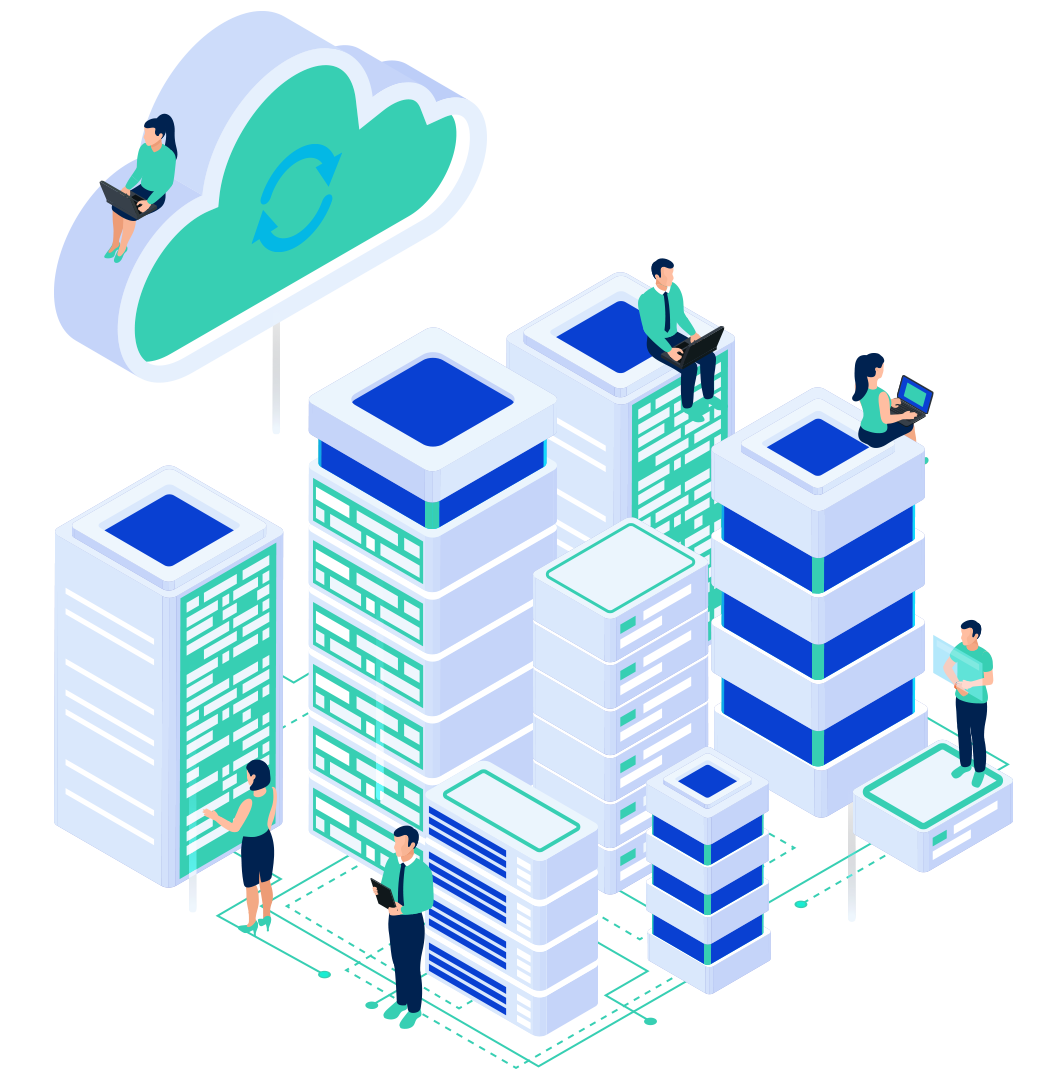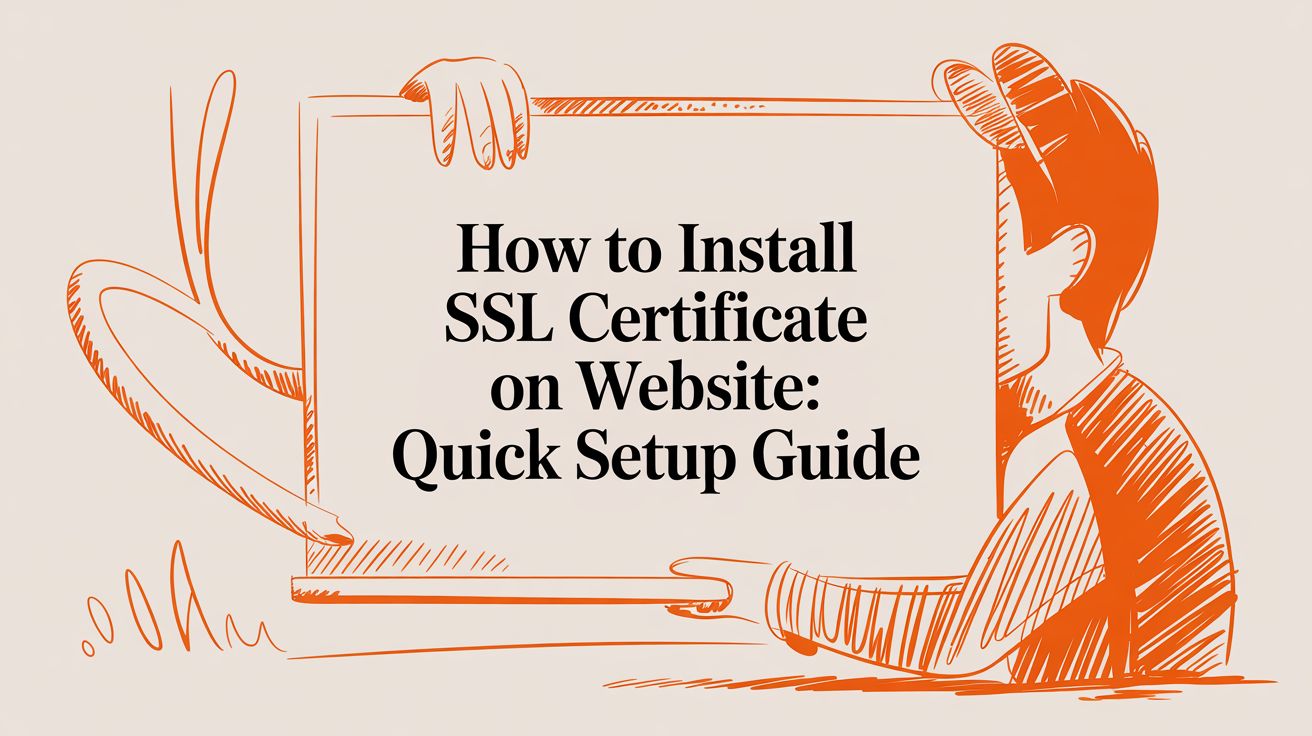
When you’re ready to switch your site over to HTTPS, you really only need to tackle three things: creating a CSR, proving you own the domain, and installing the cert on your server. With cPanel or an ACME client in hand—especially if you host with InternetHosting.us Web Hosting or VPS Hosting—most people finish in under 15 minutes. The reward? End-to-end encryption with just a few clicks.
SSL Installation Roadmap

- Generate a Certificate Signing Request (CSR) in cPanel or with OpenSSL
- Send the CSR to a trusted Certificate Authority and complete domain validation
- Download the issued certificate along with any intermediate chain files
- Plug all files into your control panel or server configuration
- Verify HTTPS is live using your browser’s dev tools or an SSL scanner
This roadmap keeps you on track, ensuring no certificate step slips through the cracks.
Before you dig into platform details, this snapshot lays out the essentials.
SSL Installation at a Glance
| Action | Platform | Time Estimate |
|---|---|---|
| CSR Generation | cPanel / OpenSSL | ~2 minutes |
| Domain Validation | CA Validation | 5 minutes–hours |
| Certificate Installation | cPanel / Apache / Nginx | ~3 minutes |
| Verification Testing | Browser / SSL Labs | ~2 minutes |
Keep this chart at your fingertips. It highlights each key task, the typical environment, and realistic timing so you can spot blockers fast.
Common Pitfalls With SSL Installation
- Skipping the intermediate certificate chain, which triggers browser warnings
- Forgetting to back up server configuration before making changes
- Overlooking DNS propagation delays that stall domain validation
A recent e-commerce site saw a 12% drop in completed checkouts because its SSL chain was incomplete. Bundling the chain correctly in minutes restored customer trust instantly.
Armed with this high-level view, pick the walkthrough that matches your hosting setup. And if you’re on InternetHosting.us, you’ll find an SSL dashboard with automated renewals, clear logs, and friendly alerts—so HTTPS just works.
Why SSL Installation Matters for Your Website

Flipping your site to HTTPS isn’t just a checkbox. An SSL certificate encrypts every bit of data and sends a clear message of trust to anyone browsing. Whether you run a store on our Website Builder or manage custom code on a VPS, that padlock is your first impression.
Building Trust With Visitors
Modern browsers flag any non-HTTPS page as “Not Secure.” That warning alone can scare away prospects before they even see your content. In contrast, a visible SSL badge makes it obvious that personal details and payment info stay private.
“A secure connection is non-negotiable when customers share payment information or sign up for newsletters,” explains Jane Doe, an IT security specialist.
SEO Advantages
Search engines now favor secure sites in their ranking algorithms. After switching from HTTP to HTTPS, many businesses report a 5–15% boost in organic traffic thanks to SEO Services. Plus, SSL opens doors to AMP and HTTP/2—features designed for faster, more responsive pages. A secure site also improves deliverability for your Email Marketing campaigns.
- Improved search ranking signals
- Access to accelerated mobile pages (AMP)
- Higher click-through rates in search results
Today, there are over 305 million SSL certificates detected worldwide, covering 87.6% of all websites. For the full breakdown, check out SSL Insights.
Understanding SSL’s role is just one piece of the puzzle. Dive deeper into end-to-end site security by reading our guide on how to secure your WordPress site. To ensure your corporate communications are safeguarded, explore our Business Email Hosting.
Compliance And Brand Protection
Regulations like PCI DSS and GDPR mandate encrypting user data in transit—part of our comprehensive IT Security services. SSL handles this requirement with minimal setup and prevents attackers on public Wi-Fi from eavesdropping on sensitive traffic.
Case Study
- A local bakery transitioned its site to HTTPS
- Newsletter signups climbed by 20%
That switch also slashed phishing attempts by verifying the genuine site for both browsers and end users.
Strategic Business Advantage
Beyond encryption, SSL lays the groundwork for advanced web features. Here’s what you unlock:
- Geolocation API access for location-based services
- Service worker caching for lightning-fast loads
- Secure cookies and token-based authentication flows
Mastering how to install ssl certificate on website correctly doesn’t just protect your audience—it opens growth opportunities competitors without HTTPS simply can’t tap.
SSL protection isn’t optional—it’s a business necessity that fuels growth and trust.
Secure your site now to safeguard data and reinforce customer confidence today.
Prepare Hosting Environment For SSL
Kicking off an SSL rollout doesn’t have to feel like a last-minute scramble. By auditing your infrastructure first, you sidestep frustrating roadblocks later on.
If you need to register or transfer your domain, visit our Domain Registration & Domain Transfers pages. Then double-check that your domain is pointing exactly where it should. A DNS audit helps you confirm your A record and CNAME entries are up to date.
• Your registrar shows the correct nameservers
• DNS changes have fully propagated (typically within 24–48 hours)
• No legacy records remain that could trip up issuance
Whether you’re on cPanel, Plesk or managing a VPS via SSH, admin privileges are non-negotiable. You’ll need them for CSR creation, certificate installs and any quick reconfigurations.
Verify Domain Settings
Testing early avoids embarrassing last-minute errors. Head to any web-based DNS checker to review your records and catch typos or outdated entries.
“By nailing your DNS settings upfront, you can slash validation time by as much as 30%,” recalls a hosting engineer.
Backup Configuration Files
Nothing hurts more than losing a solid config after a typo. Before you touch httpd.conf, nginx.conf or any panel settings, make backups.
• Store copies both locally and in a remote repo
• Label each snapshot with the date and server role
Check Server Compatibility
SSL support can vary widely from shared plans to cloud instances. Ensure your OS and web server versions handle modern TLS protocols like TLS 1.2+.
On shared hosting, check resource caps so certificate-generation scripts don’t time out. For VPS or cloud servers, make sure your OpenSSL build is current—anything older than 1.1.1 needs an upgrade.
If you host with InternetHosting.us, one-click SSL deployment is available. Read our guide on secure scalable hosting for automated setup tips.
Verify Control Panel Access
Log into your dashboard and confirm you can:
• Generate CSRs directly in the UI
• Find SSL/TLS sections without digging
• Upload certificates via the file manager
Managed plans at InternetHosting.us even back up SSL configs automatically—perfect for effortless restores when things go sideways.
“With one-click SSL and automated backups, we cut setup from 30 minutes down to under 5 minutes,” adds a Layer2Networks specialist.
Review DNS TTL Settings
Long TTL values can slow down validation when you swap records. Dial your TTL down to 300 seconds about 24 hours before requesting your cert. After validation, bump TTL back to your usual setting to benefit global CDNs.
Prepare For Certificate Requests
With your environment locked in, it’s time to generate that CSR. A mismatched system clock can trigger validation errors, so sync your server time first. Then you’ll be ready to choose between DV, OV or EV certificates without scrambling for last-minute checks.
Engage Support Resources
If anything stalls—DNS hiccups, panel quirks, unexpected errors—reach out right away. InternetHosting.us provides 24/7 support specifically for SSL prep and validation hiccups. Lean on expert assistance so you can move forward with confidence.
Generate CSR And Choose The Right SSL Certificate

A Certificate Signing Request (CSR) is more than just a file—it’s the handshake between your server and the Certificate Authority (CA). If any detail is off, you’ll face delays or rejection, so accuracy counts. Let’s walk through generating CSRs in various environments and picking the SSL certificate that fits your project.
CSR Creation In cPanel
Log into cPanel and head over to SSL/TLS. You’ll see a CSR generator—fill in your domain, organization name, and contact email.
• Choose a 2048-bit key for strong encryption.
• Copy the entire CSR block when it’s ready.
• Store the accompanying private key in a locked-down folder.
Tip: Name private keys with the date (e.g.,
yourdomain-202405.key) to track renewals.
CSR Creation With OpenSSL
On Linux or macOS, OpenSSL is your go-to tool:
openssl req -new -newkey rsa:2048 -nodes
-keyout yourdomain.key
-out yourdomain.csr
You’ll answer prompts for Country, State, Locality, Organization and Common Name. The file yourdomain.csr bundles your public key with those details.
CSR Creation On Windows Server
In IIS Manager, open Server Certificates and pick Create Certificate Request. Fill in the fields exactly as they appear in your WHOIS record.
• Save the CSR to a known path.
• Note where IIS stores the private key (usually the certificate store).
Comparing Validation Levels
Choosing between Domain Validation (DV), Organization Validation (OV), and Extended Validation (EV) depends on your trust requirements and budget:
| Validation Type | Process Steps | Use Case | Cost Range |
|---|---|---|---|
| DV | Email or DNS check | Blogs, portfolios | Free–$50/year |
| OV | WHOIS match + company verification | Business websites | $50–$200/year |
| EV | In-depth legal and operational audit | E-commerce and finance | $100–$300/year |
- DV validates only domain control.
- OV brings in basic company checks.
- EV shows your organization name in the browser bar.
Case Study
A SaaS startup switched from Let’s Encrypt DV to an EV certificate. Within a week, trial signups on their login portal climbed by 23%—the added trust signal really made a difference.
Submission Tips And Validation
When handing off your CSR to the CA:
- Match the CSR fields exactly with your WHOIS records.
- Use an accessible, monitored email for CA correspondence.
- Reply quickly to any CA requests to prevent delays.
- For OV/EV, have your incorporation paperwork scanned and ready.
Key Takeaway: Fast CA responses cut approval time in half.
Organize Certificate Files
Once your certificate arrives, you’ll have:
yourdomain.crt(your primary certificate)intermediate.crt(the CA chain)root.crt(the root certificate)
A simple folder layout works best:
/etc/ssl/yourdomain/
├── yourdomain.key
├── yourdomain.crt
├── intermediate.crt
└── root.crt
Set chmod 600 on your private key and schedule expiration reminders.
File Maintenance Tips
Keeping your CSR and key files organized prevents last-minute scrambles:
• Store old and new CSRs in version control or a secure vault.
• Label backups clearly (e.g., csr_old, key_old).
• Automate monthly integrity checks with a simple script.
• Archive expired certs in a read-only directory.
• Encrypt backups at rest and offsite.
Consider adding Subject Alternative Names (SANs) when generating your CSR to cover multiple subdomains. For wildcard coverage, request *.yourdomain.com. And don’t forget to back up your private key before making any certificate changes. Stay methodical and you’ll sail through SSL deployment without a hitch.
Install SSL Certificate Across Popular Platforms
Securing a website with SSL can feel different depending on your server or control panel. Paths change, config rules vary, and a small typo can trigger mixed-content warnings. Let’s break down how to get HTTPS up and running without the usual headaches.
Below is a snapshot comparison to help you pick the right approach and avoid common pitfalls.
SSL Installation Steps Across Platforms
| Platform | Installation Method | Key Actions |
|---|---|---|
| cPanel | GUI Upload | Upload private key, primary cert and CA bundle; install under SSL/TLS Manager |
| Apache | VirtualHost Config | Edit <VirtualHost *:443> block; specify SSLCertificateFile, SSLCertificateKeyFile, SSLCertificateChainFile |
| Nginx | Server Block | Merge cert and chain; reference ssl-bundle.crt and key in server block |
| IIS | Certificate Import | Import .pfx in IIS Manager; bind to site on port 443 |
| VPS Panels | Wizard or Manual | Use Plesk/DirectAdmin SSL wizards or manually place cert files in panel’s SSL section |
Each platform has its quirks, but once you map out the essentials, installations go much smoother. Now, let’s dig into the specifics.
Install On cPanel
cPanel makes SSL painless through its SSL/TLS Manager. The interface guides you to paste your private.key, certificate and CA bundle, then click “Install Certificate.”
- Open SSL/TLS under the Security section to generate or upload keys
- Under Manage SSL Sites, pick your domain and paste the key blocks
- Copy the CSR and save it for future renewals
Once it’s in place, HTTPS kicks in automatically—no server restarts on most shared plans. You’ll spot the padlock in your browser right away.
For deep dives and troubleshooting, check out our guide on cPanel SSL features: Learn more about cPanel SSL features.
Quick Fact: 95% of Google-indexed sites support HTTPS and 82.9% use valid SSL certificates. Modern protocols like HTTP/2 are basically table stakes.
Install On Apache
When working with Apache HTTP Server, edit your virtual host config to handle port 443 traffic and SSL directives. Everything lives in separate files for the cert, key and intermediate chain.
<VirtualHost *:443>
ServerName yourdomain.com
SSLEngine on
SSLCertificateFile /etc/ssl/yourdomain.crt
SSLCertificateKeyFile /etc/ssl/yourdomain.key
SSLCertificateChainFile /etc/ssl/intermediate.crt
</VirtualHost>
Place those files in /etc/ssl/yourdomain/ and run apachectl configtest. A green light means you can reload with systemctl reload httpd.
Always back up the original config before tweaking anything.
Install On Nginx
With Nginx, bundling your certificate and chain into one file is the gold standard:
cat yourdomain.crt intermediate.crt > ssl-bundle.crt
Drop ssl-bundle.crt and yourdomain.key into /etc/nginx/ssl/. Inside your server block, reference them:
ssl_certificate /etc/nginx/ssl/ssl-bundle.crt;
ssl_certificate_key /etc/nginx/ssl/yourdomain.key;
Then validate and reload:
nginx -t && systemctl reload nginx
Ensure you’re using TLSv1.2+ and chmod 600 on keys to keep them secure.
Install On IIS
Windows Server users will find IIS Manager straightforward. It handles import, binding and everything in between:
- Open IIS Manager and select Server Certificates
- Click Import and choose your
.pfxfile (enter the password) - Under Sites, select your site and hit Bindings
- Add an HTTPS binding on port 443, choosing your new certificate

Install In Managed VPS Panel
Panels like Plesk and DirectAdmin come with SSL wizards that handle CSR, validation and file placement automatically.
- In Plesk, head to Websites & Domains > SSL/TLS Certificates
- Upload the CRT, KEY and CA files, then click Secure Domain
- Turn on Auto Renew and stop worrying about expiry
Test With Browser Tools
Browser consoles flag mixed-content so you can chase down insecure elements.
- Open DevTools and filter for mixed-content
- Expand each warning to see the file path and line number
- Update links to relative or HTTPS-only URLs
Use SSL Checker Tools
Before you announce your site as “secure,” run a few online checks:
- SSL Labs for an in-depth grade and best-practice recommendations
- SSL Shopper for quick chain validation
- Tools that verify OCSP stapling and TLS version support
Verify And Troubleshoot Installation
- Scan with SSL Labs to identify weak spots
- Inspect mixed-content in your browser’s console
- Confirm HTTP/2 support for performance gains
A complete chain file is non-negotiable for trust across all devices.
Common Errors And Fixes
- Adjust file ownership and
chmod 600for private keys - Run search-and-replace scripts to swap hardcoded HTTP links to HTTPS
- Reorder and concatenate your certificate and chain in the proper sequence
With each platform secured, your site is ready for safe, encrypted traffic. Keep an eye on renewals and revisit your setup after major server updates. That ongoing attention is what turns SSL into rock-solid trust.
Automate Renewal And Maintain SSL Security
Automating renewals changed the game. Your server quietly keeps HTTPS alive without constant babysitting. By combining ACME Clients or built-in control-panel tools, you build a self-healing renewal process—no more surprise expirations.
- ACME Clients such as Certbot and acme.sh validate and renew automatically.
- Hosting dashboards let you schedule certificate swaps without SSH.
- Managed SSL services handle renewals, chain updates, and compliance checks for you.
Configuring ACME Clients
Install Certbot on Linux in minutes via your package manager, then flip on the systemd timer:
- Specify a renewal hook to reload your web server after updating certs
- Run
certbot renew --dry-runto catch errors early - Store keys and logs in directories locked down with strict permissions
Scheduling Cron Jobs For LetsEncrypt
If you don’t have systemd, use cron. Under your web-service user, add:
0 3 * * * /usr/bin/certbot renew --quiet --post-hook "systemctl reload nginx" >> /var/log/letsencrypt/renew.log 2>&1
Verify with crontab -l.
Using Control Panel Auto Renew
In cPanel’s SSL/TLS Manager or Plesk’s SSL/TLS Certificates section, simply enable auto renew. The panel calls CA APIs, fetches certificates, and installs them before they expire—a true set-and-forget approach.
Control panel auto-renew frees you from scripting and keeps your focus on content, not certificates.
Monitoring Expiry And Alerts
Even automated systems need a safety net:
- Trigger email or Slack notifications one month and one week before expiration
- Pull certificate details via APIs and run custom health checks
- Include CRL and OCSP stapling verification for real-time revocation status
Best Practices For Certificate Chains
Always bundle your leaf cert with intermediates in the correct order: leaf → intermediate → root.
- Schedule scripts to fetch updated CA bundles from your provider
- Automate chain rotation alongside your certificate renewals
- Reload your web server immediately after updating chain files
Auditing SSL Configuration
Regular audits catch weak ciphers, old protocols, or missing stapling:
- Use the SSL Labs API to schedule scans
- Parse results and update your server configs automatically
- Reload services once patches are applied
The global SSL certificate market is projected to reach USD 9.6 billion by 2032, growing at a CAGR of 11.8%. Read the full research about SSL certificate market growth. You might also be interested in our managed offering: SSL Managed offering.
FAQ
Troubleshooting CSR Rejections
A typo in your Common Name can bring a CSR to its knees—trust me, I’ve learned that the hard way. Always cross-check every field against your WHOIS records before you hit “submit.” Once everything lines up, regenerate your CSR with the corrected details.
Fixing Mixed-Content Warnings
When your padlock icon goes missing, mixed content is usually the culprit. Fire up DevTools (F12 in Chrome) and hunt for any http:// assets. Then:
- Scan your templates and code for hardcoded HTTP links
- Replace them with secure
https://URLs - If you’re on WordPress, install Really Simple SSL to handle redirects automatically
Verifying Certificate Chain
Trust errors often mean an intermediate certificate didn’t make the cut. Put your files together in this sequence:
- Your Primary Domain Certificate
- Any Intermediate Certificates
- The Root Certificate
Once you’ve concatenated them, upload the combined bundle to your server and restart. You should see the chain fully validated.
Choosing Between Free And Paid Certificates
For a personal blog or portfolio, a free DV certificate—like Let’s Encrypt—usually does the job. But if you’re processing orders or collecting user credentials, upgrading to OV or EV adds that extra layer of customer confidence.
Regenerating A CSR On Nginx Or IIS
Whenever you need a fresh key pair, start by backing up your existing private key. On Linux, a quick OpenSSL command will generate a new CSR. In IIS, the Certificate Request Wizard walks you through each field. Keep old keys safe until your new cert is up and running.
Keep clear logs of every step and always test on a staging subdomain before touching production. That way, you’ll avoid surprise downtime.
Ready to secure your website? Explore our Web Hosting plans, register a domain with Domain Registration, launch a VPS Hosting server, or add SSL Certificates at InternetHosting.us today.
primary keyword: how to install ssl certificate on website
secondary keywords: SSL installation, CSR generation, SSL certificate setup, website SSL guide, HTTPS setup
meta title: How to Install SSL Certificate on Website – Step-by-Step Guide
meta description: Learn how to install SSL certificate on website with expert tips on CSR generation, server configuration, and automated renewals to secure your site quickly.
target H1: How to Install SSL Certificate on Website: Quick Setup Guide
main H2 structure: SSL Installation Roadmap; Why SSL Installation Matters for Your Website; Prepare Hosting Environment For SSL; Generate CSR And Choose The Right SSL Certificate; Install SSL Certificate Across Popular Platforms; Automate Renewal And Maintain SSL Security; FAQ