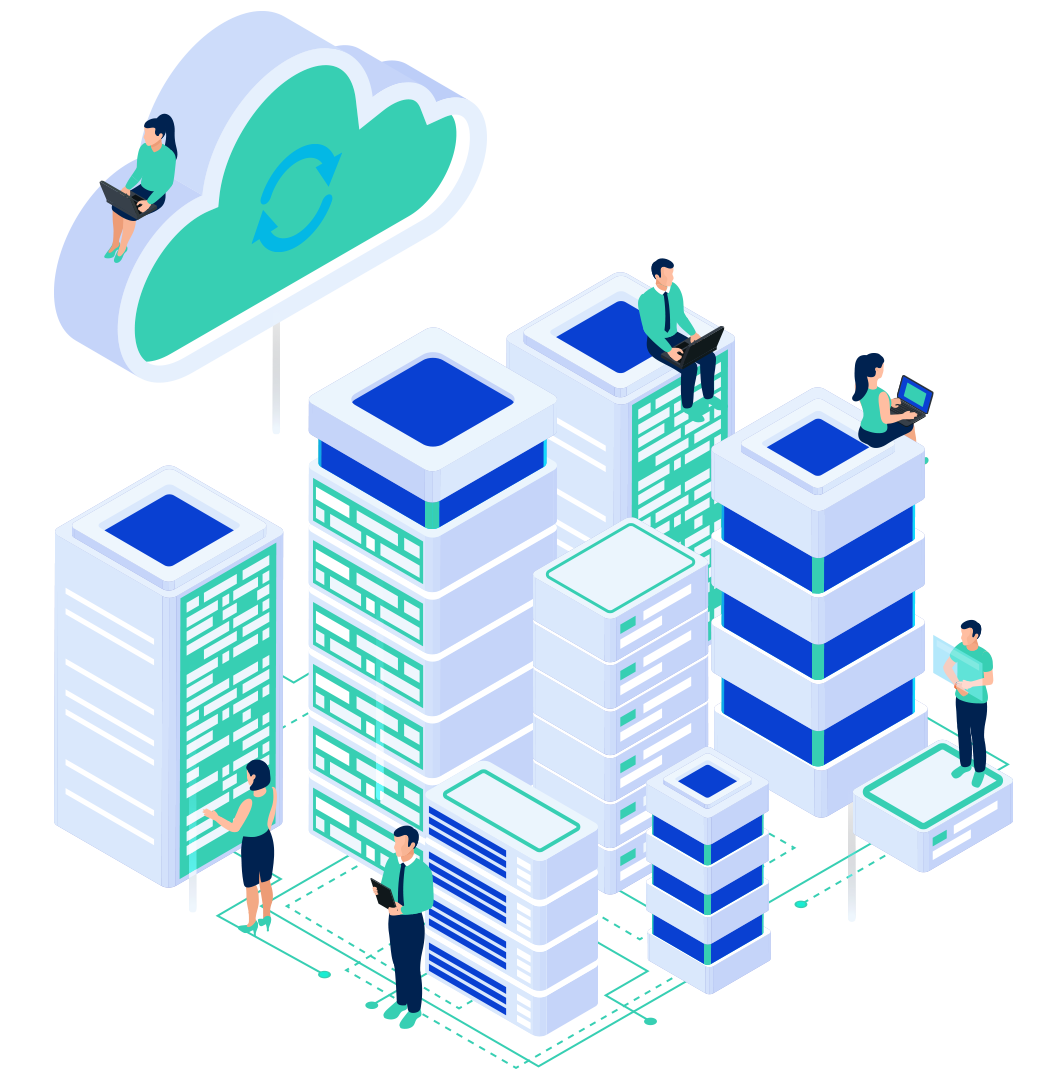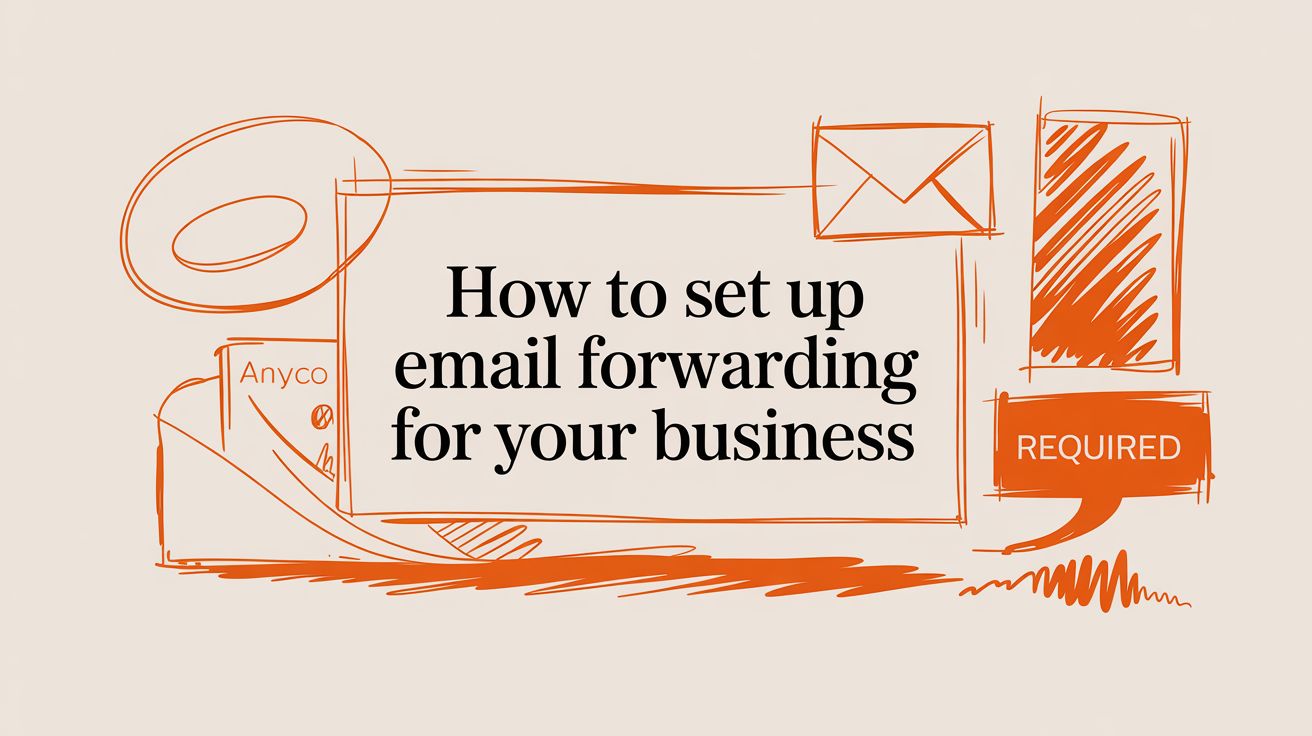
Setting up email forwarding is a simple yet powerful strategy that can transform how you manage business communications. It’s the process of automatically redirecting emails from one address to another, ensuring the right messages reach the right person, every time. For a small business owner or a developer juggling multiple projects, this isn't just a convenience—it's a critical tool for efficiency and professionalism.
This guide will walk you through the essential methods for setting up email forwarding, from your hosting control panel to your email client, so you can build a smarter, more organized communication workflow.
Why Email Forwarding Is a Smart Move for Your Business
Think of email forwarding as your digital receptionist. When a customer emails a general address like info@yourbusiness.com, a forwarder can instantly send that message to your entire customer service team. This way, nothing gets missed, and leads don't go cold sitting in an unmonitored inbox. It’s a foundational tool for presenting a professional image and staying organized.

Common Scenarios for Forwarding
Email forwarding proves its value in several key business situations:
- Role-Based Addresses: Instead of paying for separate mailboxes, you can create aliases like
sales@,support@, orbilling@. These forward directly to the appropriate team members, streamlining communication without adding extra costs. - Employee Absences: When an employee is on vacation or leaves the company, you can forward their email to a manager. This closes communication gaps instantly and keeps projects moving forward without relying on "out of office" replies.
- Consolidating Inboxes: If you manage multiple email addresses for different projects or brands, forwarding them all to one primary inbox is a game-changer. It simplifies your workflow and reduces the risk of missing an important message.
Understanding the Methods
There are a few different paths you can take to set up forwarding, and the best one depends on your technical setup. You can create forwarders in your hosting control panel (like cPanel), set up rules inside email clients like Gmail or Outlook, or manage them at the domain registrar level.
To help you decide, here’s a quick rundown of the most common approaches.
Common Email Forwarding Methods at a Glance
This table breaks down the main ways to set up forwarding so you can quickly see which approach fits your needs.
| Method | Best For | Complexity | Key Benefit |
|---|---|---|---|
| cPanel/Hosting Forwarder | Small businesses using professional email with their domain. | Low | Quick, simple setup directly where your email is hosted. |
| Gmail/Outlook Filters | Users consolidating multiple accounts into one main inbox. | Low | Easy to manage within an email client you already use. |
| Domain-Level Forwarding | Redirecting all emails from one domain to another. | Medium | Catches all emails sent to any address at your domain. |
| Email Group/Alias | Teams needing to receive emails sent to a shared address. | Low | Delivers one message to multiple people simultaneously. |
Each method accomplishes the goal, but choosing the right one from the start will save you time and prevent future complications.
This practice has become standard for any business that wants to operate efficiently. The global email forwarding market is expected to hit $2.5 billion by 2025, with small to medium-sized businesses making up over 60% of new users. Those numbers highlight how essential this simple tool is for presenting a polished, responsive, and organized front to the world. You can find more stats on this growth here.
Configuring Email Forwarders in cPanel
For many businesses, the easiest way to handle email forwarding is right inside cPanel. Think of cPanel as the command center for your web hosting account—it makes creating and managing forwarders incredibly simple. You don't need to be a technical expert; it just takes a few clicks.
The advantage of using cPanel is that it’s integrated directly into your hosting environment. This means any forwarders you set up are handled at the server level, which makes them fast and dependable. Whether you need to redirect emails for one person or an entire department, cPanel provides a clean, intuitive interface to get it done right.
Accessing the Forwarders Tool
First, you'll need to log into your cPanel account. Once you’re on the main dashboard, find the Email section. This is where you’ll find all the tools for managing your professional email, including the Forwarders icon. Click that icon to land on the main forwarding management page.
From here, you can see all your existing forwarders and add new ones. The interface separates forwarders for individual email addresses from those that apply to an entire domain, making it easy to manage.
Creating an Individual Email Forwarder
Let's say you want to set up a forwarder for a single address—for example, routing emails from contact@yourdomain.com to your personal yourname@gmail.com inbox. Simply click the "Add Forwarder" button. This opens a simple form with two main fields:
- Address to Forward: Type the first part of the email address (e.g., "contact") and choose the correct domain from the dropdown menu.
- Forward to Email Address: This is your destination. Enter the full email address where you want the messages to be sent.
Pro Tip: cPanel also offers an advanced option to "Pipe to a Program." This is a powerful feature for developers who want to process incoming emails with a script automatically. For most users, however, forwarding to another email address is all that's needed.
Once the details are filled in, click "Add Forwarder," and you're all set. The server will now automatically redirect any mail sent to that address.
It’s important to remember that this creates a virtual route, not a full mailbox. The forwarded address (contact@yourdomain.com in our example) doesn't store emails on the server. This is a great way to conserve your hosting account's storage space and is a key difference between a forwarder and a full account with our Business Email Hosting plans.
To get a better handle on your hosting environment, feel free to explore our cPanel hosting solutions.
Forwarding Emails in Gmail and Outlook 365
While cPanel provides a great server-level tool for forwarding, many businesses operate within Google Workspace or Microsoft 365. Both platforms have their own powerful, built-in tools for routing emails, often with advanced filters that go beyond a simple redirect. Knowing how to use them is key to managing your communications effectively.

Setting Up Forwarding in Gmail
Gmail makes it incredibly easy to send all incoming mail to another address. This is a popular solution for people who want to consolidate a business and personal inbox or just want a second copy of every message stored elsewhere for archival purposes.
To set it up, head to Settings > See all settings > Forwarding and POP/IMAP. You’ll see an option to add a forwarding address. As a security check, Gmail will send a verification code to that email, which you'll need to enter back in Gmail to confirm ownership. It’s a simple but smart step to prevent unauthorized mail redirection.
Expert Tip: When setting up forwarding in Gmail, you get a choice to keep a copy of the message in your Gmail inbox. It's almost always a good idea to select this. You never know when you'll need that original archive.
Creating Advanced Rules in Outlook 365
Outlook handles things a bit differently. Instead of a simple "forward everything" switch, it offers a much more granular tool called Inbox Rules. This feature allows you to build powerful automation into your workflow.
For instance, you could create a rule that only forwards emails meeting specific criteria. You can forward messages that are:
- From a major client or a specific domain.
- Containing keywords like "Invoice" or "Urgent" in the subject line.
- Marked with a high-importance flag by the sender.
This level of control transforms email forwarding from a basic utility into a strategic business tool. You can automatically route critical information to the right team members without flooding their inboxes with irrelevant messages. If you're managing a team, our guide to Microsoft 365 solutions can help you get the most out of these features.
The need for smart email management is only growing. There are roughly 4.63 billion email users worldwide, sending over 392 billion messages every day. With the average business user juggling 2.6 email addresses, tools like these are essential for staying organized and productive.
Using Domain-Level Email Forwarding
When you're managing more than just a handful of email addresses, individual forwarders can become cumbersome. This is where domain-level email forwarding comes in. It's a much more powerful strategy for businesses running multiple domains or needing a simpler way to route all their incoming mail at once.

This type of forwarding is usually handled at your domain registrar—the company where you bought your domain name. It lets you create broad rules that cover the entire domain, not just one inbox. Think of it as setting up a digital mail-sorting facility for your entire brand.
Strategic Uses for Domain Forwarding
For a growing business or anyone managing a rebrand, the advantages of domain forwarding are significant. It’s a core part of smart digital asset management.
Here are a couple of real-world scenarios where this is a lifesaver:
- Consolidating Old Domains: If you rebranded from
oldbrand.comtonewbrand.com, you don't want to lose emails sent to your old addresses. With a domain forwarder, you can redirect every single email sent to any address atoldbrand.com(likeinfo@oldbrand.comorsales@oldbrand.com) over to the matching inbox atnewbrand.com. - Creating a Catch-All Address: This is your safety net. A catch-all forwarder grabs any email sent to a non-existent address at your domain—perhaps due to a typo like
jn.doe@yourdomain.com—and sends it to a primary inbox you designate. This ensures you never miss a potential lead or important message.
This is about more than convenience; it’s about controlling your online identity. Properly managing your domains ensures brand continuity and makes sure no client communication ever falls through the cracks.
How Domain Forwarding Works
Under the hood, domain forwarding works by modifying your domain's DNS (Domain Name System) records. Specifically, you’re adjusting the MX (Mail Exchanger) records, which tell the internet where to send your domain's email. Your registrar provides simple tools to do this, allowing you to point one domain to another without manually editing complex DNS records.
For this to work flawlessly, it's critical to get your DNS configured correctly, including authentication records. You can get a deeper dive into setting up your DNS records for email. Taking control of these settings is fundamental to managing your brand's digital infrastructure. To see how you can manage this and more, check out our Domain Registration services.
Keeping Your Email Forwarding Secure
Setting up email forwarding is easy, but that simplicity can hide security blind spots. An improperly configured forward can harm your email’s credibility, causing your messages to be flagged as spam. Worse, it can create pathways for phishing attacks. A small oversight here can quickly become a major headache.

The core issue comes down to email authentication. When you forward an email, the receiving server (like Gmail or Outlook) sees the message arriving from your forwarding server, but the "From" address still belongs to the original sender. This mismatch raises red flags for security systems designed to spot email spoofing.
Navigating SPF, DKIM, and DMARC
To combat spam and phishing, modern email providers rely on a trio of authentication standards. Understanding how forwarding interacts with them is crucial for protecting your email deliverability.
- SPF (Sender Policy Framework): This is a list of all the mail servers authorized to send email for your domain. A simple forward almost always breaks SPF because the forwarding server isn't on the original sender's approved list.
- DKIM (DomainKeys Identified Mail): This adds a digital signature to your emails to prove they haven’t been altered. While a clean forward might not break DKIM, any small change to the email's body or headers can invalidate the signature.
- DMARC (Domain-based Message Authentication, Reporting & Conformance): DMARC acts as the enforcer. It tells receiving servers what to do if an email fails an SPF or DKIM check—such as rejecting it or sending it straight to spam.
The goal is to ensure your forwarded emails don’t look like they've been tampered with. Using a professional forwarding service or a modern email provider that handles this correctly is essential for maintaining a strong sender reputation.
Best Practices for Secure Forwarding
Protecting your email doesn’t require a cybersecurity degree—just a few smart habits. Regularly auditing your forwarding rules and using trusted services can prevent most security issues before they start.
A key strategy is to use forwarding services that implement Sender Rewriting Scheme (SRS). This technology rewrites the email header's "envelope sender" address to the forwarding server’s address. This single change makes the forward appear legitimate to SPF checks, dramatically improving deliverability without altering the "From" address your recipient sees.
Your Email Forwarding Security Checklist
This table summarizes the essential security actions to take when setting up and maintaining your email forwarding rules.
| Security Action | Why It's Important | Implementation Tip |
|---|---|---|
| Use a Service with SRS | Prevents SPF failures by rewriting the sender envelope, ensuring your forwarded emails don't get marked as spam. | Look for this feature when choosing an email provider or forwarding service. If they don't offer it, consider switching. |
| Regularly Audit Rules | Outdated or unnecessary forwards can become security liabilities over time. | Set a calendar reminder every 3-6 months to review all active forwarding rules and delete any you no longer need. |
| Verify Forwarding Destination | Ensures emails aren't accidentally sent to an incorrect or insecure address. | Always send a test email after setting up a new rule. Confirm it arrives as expected without any warnings or errors. |
| Implement DMARC | Gives you visibility into who is sending email on your behalf and tells receiving servers how to handle unauthorized mail. | Even a simple p=none DMARC policy can provide valuable reports. Start there and work toward a stricter policy over time. |
A little due diligence goes a long way in keeping your communications secure and reliable.
For businesses that need rock-solid protection, our Business Email Hosting solutions are built with these security layers included. We ensure your communications are not only delivered reliably but are also protected by enterprise-grade security. You can also reinforce your defenses with our dedicated IT Security services.
Conclusion: Build a Smarter Email Workflow
Email forwarding is more than just a convenience—it's a powerful tool for streamlining how your business communicates. Whether you’re setting up rules in cPanel, managing aliases in Gmail, or directing traffic at the domain level, you now have the knowledge to build a smarter, more professional system.
Remember to prioritize security. Regularly review your forwarding rules and ensure your SPF and DKIM records are correctly configured to protect your email deliverability.
Ready to build your email strategy on a solid foundation? Explore the reliable and secure Business Email Hosting services from InternetHosting.us. We give you the tools to manage your communications with confidence.
Frequently Asked Questions About Email Forwarding
Here are answers to some of the most common questions about email forwarding.
Can I forward an email to multiple addresses?
Yes, absolutely. Most systems, including cPanel and major email providers like Gmail, allow you to create a small distribution list. When setting up the forwarder, you can typically enter multiple email addresses separated by a comma. This is incredibly useful for team inboxes like sales@yourcompany.com or support@yourcompany.com, as it ensures everyone on the team receives the message simultaneously.
Why are my forwarded emails going to spam?
This is the most common issue with email forwarding, and it almost always comes down to email authentication. When an email is forwarded, the receiving server sees a message coming from your server but with a "From" address belonging to the original sender. That mismatch looks suspicious and can trigger spam filters designed to catch spoofed emails. The best solution is to use a hosting provider or forwarding service that properly manages SPF, DKIM, and DMARC to prove the forward is legitimate.
Does email forwarding store a copy of the email?
Typically, no. A standard email forwarder acts as a simple redirect—it sends the email on its way without keeping a copy in the original mailbox. If you need to keep a record of these emails, look for a specific setting, like Gmail’s option to “keep a copy in the inbox.” If that’s not available, consider setting up a full email account instead of just a forwarder to ensure you have an archive. To better understand the basics, you can find helpful resources that define email forwarding and its mechanics.
At InternetHosting.us, our Business Email Hosting solutions are built with advanced security and reliable delivery in mind, helping you avoid common forwarding pitfalls and manage your communications with confidence.
Metadata
Primary Keyword: how to set up email forwarding
Secondary Keywords: email forwarding cpanel, gmail email forwarding, business email forwarding, what is email forwarding, secure email forwarding
Meta Title: How to Set Up Email Forwarding: A Step-by-Step Guide
Meta Description: Learn how to set up email forwarding in cPanel, Gmail, and Outlook. Our guide covers secure methods for business email to improve your workflow.
H1: How to Set Up Email Forwarding for Your Business
H2s:
- Why Email Forwarding Is a Smart Move for Your Business
- Configuring Email Forwarders in cPanel
- Forwarding Emails in Gmail and Outlook 365
- Using Domain-Level Email Forwarding
- Keeping Your Email Forwarding Secure
- Conclusion: Build a Smarter Email Workflow
- Frequently Asked Questions About Email Forwarding